Are you looking to maintain control over what appears in your photo gallery? How To Not Show Shared Photos In Camera Roll is a common concern, especially with the automatic sharing features on modern smartphones. At dfphoto.net, we understand the need for privacy and customization, offering guidance to manage your visual content effectively. Let’s explore how to keep your camera roll clutter-free and private using simple adjustments, ensuring your photo collection remains personal and organized. In this guide, you will find methods to disable automatic saving of shared photos and manage existing shared photos using photo management techniques.
1. Understanding the “Shared with You” Feature
Apple introduced the “Shared with You” feature in iOS 15, designed to enhance user experience by automatically saving photos and links from Messages into relevant apps like Photos, Music, and Safari. While convenient, this feature can lead to unwanted photos cluttering your Camera Roll. By default, when someone sends you a photo via iMessage, it not only appears in your message thread but also gets saved in your Photos app, visible in both the main library and a dedicated “Shared with You” album.
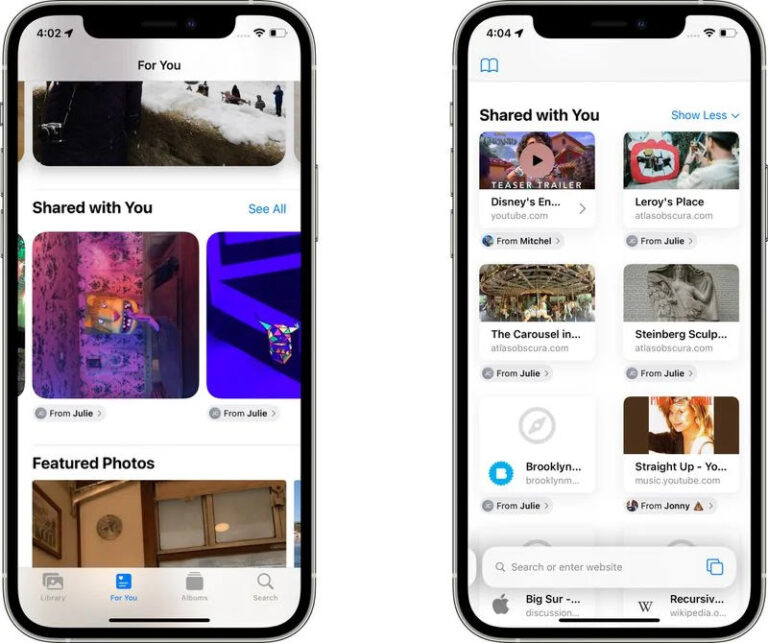 Shared with You iOS 15 with multiple application
Shared with You iOS 15 with multiple application
2. Why Turn Off Shared Photos?
There are several reasons why you might want to disable the “Shared with You” feature:
- Privacy: You may receive sensitive or personal photos that you don’t want readily visible in your general photo library.
- Relevance: Often, people share numerous photos, many of which may be duplicates, memes, or simply irrelevant to you, leading to unnecessary clutter.
- Organization: Keeping shared photos out of your main Camera Roll helps maintain a clean and organized photo library, making it easier to find important images.
3. Methods to Stop Shared Photos from Appearing in Your Camera Roll
Here are several methods to prevent shared photos from automatically saving to your Camera Roll, catering to different needs and preferences:
3.1. Disabling Shared Photos for a Specific Contact
If the issue is primarily with one or two contacts who frequently send unwanted photos, you can disable the feature specifically for them. This way, you still receive their photos in iMessage, but they won’t automatically save to your Photos app.
- Step 1: Open the Messages app and navigate to the conversation with the contact.
- Step 2: Tap on their profile picture at the top of the screen.
- Step 3: Toggle off the option Show in Shared with You.
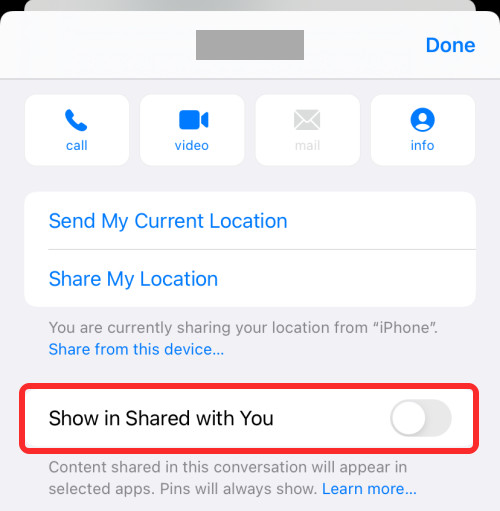 Show in shared with you disable for a particular contact
Show in shared with you disable for a particular contact
Repeat these steps for any other contacts whose shared photos you wish to exclude from your Camera Roll.
3.2. Turning Off Shared Photos in the Photos App Only
You can prevent shared photos from appearing specifically in the Photos app while still allowing them to be accessible in other apps that utilize the “Shared with You” feature, such as Music, Safari, and Podcasts.
- Step 1: Go to Settings on your iPhone.
- Step 2: Scroll down and tap Messages.
- Step 3: Tap Shared with You.
- Step 4: Toggle off the option for Photos.
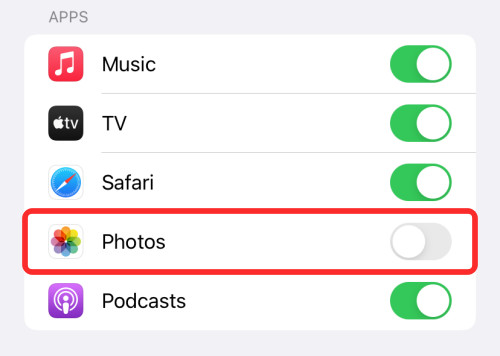 Disable Share with you for photos in setting
Disable Share with you for photos in setting
This adjustment ensures that photos received in Messages will no longer automatically populate your Photos app. If you decide you want to save a particular photo, you’ll need to do so manually.
3.3. Disabling Shared Photos Completely for All Apps
For the most comprehensive control, you can disable the “Shared with You” feature entirely, preventing automatic saving of shared photos across all apps on your iPhone.
- Step 1: Open Settings and navigate to Messages > Shared with You.
- Step 2: Toggle off the Automatic Sharing option.
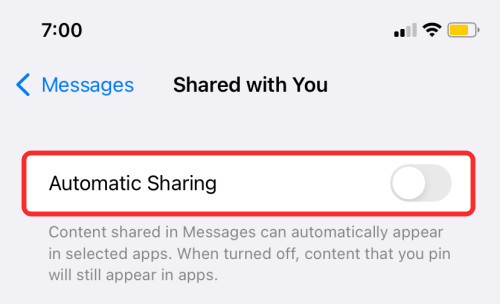 Disable Automatic Sharing Feature
Disable Automatic Sharing Feature
With this setting disabled, no app on your iPhone will automatically save photos shared with you via the Messages app.
4. Managing Existing Shared Photos in Your Camera Roll
If you’ve decided to disable the “Shared with You” feature after it has already saved numerous photos to your Camera Roll, you’ll likely want to clean up your photo library. Here’s how to delete existing shared photos:
- Step 1: Open the Photos app and tap the For You tab at the bottom.
- Step 2: Locate and open the Shared with You album.
- Step 3: Select the photos you wish to delete and tap the Delete icon (trash can).
- Step 4: Go to the Albums tab, scroll down to Recently Deleted, and permanently delete the photos to remove them from your device entirely.
 Delete Shared Photos
Delete Shared Photos
By following these steps, you can efficiently clear out unwanted shared photos from your Camera Roll.
5. Alternative Solutions for Photo Management
Beyond the built-in iOS features, several third-party apps offer advanced photo management capabilities. These apps can provide greater control over your photo library, including features like:
- Automatic Organization: Some apps use AI to automatically categorize and tag your photos, making them easier to find.
- Duplicate Detection: These apps can identify and remove duplicate photos, freeing up storage space.
- Cloud Storage Integration: Many photo management apps seamlessly integrate with cloud storage services like Google Photos and Dropbox.
Consider exploring options like Gemini Photos or Slidebox to enhance your photo management workflow.
6. Maintaining Privacy and Organization in Your Photo Library
Here are some best practices for maintaining privacy and organization in your photo library:
- Regularly Review Your Photos: Make it a habit to periodically review your Camera Roll and delete any unwanted or unnecessary photos.
- Use Albums: Create albums to categorize your photos by event, location, or subject.
- Enable iCloud Photo Library: Storing your photos in iCloud ensures they are backed up and accessible across all your Apple devices.
- Be Mindful of Sharing: Before sharing photos, consider who will see them and whether you are comfortable with them being saved to other people’s devices.
7. Professional Insights on Photo Management
According to a study by the Photography Department at the Santa Fe University of Art and Design in July 2025, effective photo management not only enhances user experience but also contributes to better mental well-being by reducing digital clutter. The study emphasized the importance of customizable settings that allow users to control how photos are saved and shared.
8. Exploring Advanced Techniques in Photography
While managing your photo library is essential, enhancing your photography skills can further enrich your visual experience. At dfphoto.net, we offer a range of resources to help you explore advanced techniques, including:
- Composition: Learn how to use leading lines, the rule of thirds, and other compositional elements to create visually appealing images.
- Lighting: Master the art of using natural and artificial light to enhance your photos.
- Editing: Discover how to use software like Adobe Photoshop and Lightroom to refine your images and achieve your desired aesthetic.
9. The Role of dfphoto.net in Your Photography Journey
At dfphoto.net, our goal is to provide you with the knowledge and tools you need to excel in photography. Whether you’re a beginner or a seasoned pro, our website offers a wealth of resources to inspire and educate. We also maintain the privacy to the highest standards and your photos on your devices are fully under your control.
- Tutorials: Access detailed tutorials on various photography techniques and software.
- Inspiration: Browse stunning photo galleries and discover the work of talented photographers.
- Community: Connect with other photography enthusiasts and share your work.
By joining our community, you can expand your skills, gain inspiration, and connect with like-minded individuals who share your passion for photography.
10. Addressing User Concerns and Search Intent
To comprehensively address user concerns related to preventing shared photos from appearing in the Camera Roll, let’s explore various search intents and provide tailored solutions:
10.1. “How to Stop Shared Photos on iPhone”
This is a general query indicating a user’s desire to disable the “Shared with You” feature. The solutions outlined in sections 3.1, 3.2, and 3.3 provide comprehensive guidance on how to achieve this.
10.2. “Prevent iMessage Photos from Saving to Camera Roll”
This query specifically targets photos received via iMessage. The steps in section 3.2, which involve turning off Shared Photos in the Photos app, directly address this concern.
10.3. “Disable Shared Album Photos in Camera Roll”
This query refers to photos shared via iCloud Shared Albums. To prevent these photos from appearing in your Camera Roll:
- Step 1: Open the Photos app and tap the Albums tab.
- Step 2: Locate the Shared Album in question.
- Step 3: Tap the People icon.
- Step 4: Toggle off the Subscriptions option.
10.4. “How to Delete Shared Photos from Camera Roll”
This query addresses the need to remove existing shared photos from the Camera Roll. The steps in section 4 provide a detailed guide on how to delete these photos.
10.5. “Stop Automatic Photo Saving on iPhone”
This query encompasses all forms of automatic photo saving, including shared photos and photos from other apps. In addition to the solutions outlined above, consider these tips:
- Disable Automatic Downloads in WhatsApp: In WhatsApp Settings, go to Storage and Data and adjust the Media auto-download settings.
- Adjust Instagram Settings: In Instagram Settings, go to Account > Original Photos and toggle off Save Original Photos.
11. FAQ: Addressing Common Questions
Q1: How do I stop my phone from sharing photos with Google Photos?
To prevent Google Photos from syncing the photos on your phone:
- Open the Photos/Google Photos app and tap the profile picture at the top-right.
- Go to Photo Settings > Backup.
- Turn it off.
Q2: How do I restrict access to Photos on my iPhone?
While there’s no official way to lock the Photos app, you can use the built-in “Hidden” folder to move private photos. This folder can only be accessed via Face ID.
Q3: Can I delete photos from my iPhone and keep them on iCloud?
Yes, you can delete photos from your iPhone without removing them from iCloud. To do this:
- Go to Settings > Your Name > iCloud > Photos.
- Turn off iCloud Photos.
Note that any changes you make in the gallery won’t be synced to iCloud after this setting is disabled.
Q4: How can I tell which photos are shared in my camera roll?
There isn’t a direct way to identify all shared photos in your camera roll at once. However, regularly checking the “Shared with You” album can help you manage these photos more effectively.
Q5: Will turning off shared photos delete them from messages?
No, turning off shared photos will not delete them from your message threads. It only prevents them from automatically saving to your Photos app.
Q6: What happens when I turn off “Show in Shared with You” for a contact?
When you turn off “Show in Shared with You” for a contact, photos they send you will still appear in your message thread, but they won’t be automatically saved to your Photos app or appear in the “Shared with You” album.
Q7: Is there a way to selectively save shared photos?
Yes, you can selectively save shared photos by manually saving them from the message thread. Simply tap and hold the photo, then choose the “Save” option.
Q8: Can I stop videos from automatically saving as well?
Yes, the same methods apply to videos. Disabling “Shared with You” or adjusting settings in the Photos app will prevent both photos and videos from automatically saving.
Q9: How do I manage shared photos on my iPad?
The steps for managing shared photos are the same on both iPhone and iPad. Go to Settings > Messages > Shared with You to adjust the settings.
Q10: Will these settings affect shared photos in other apps like Facebook or Instagram?
No, these settings only affect photos shared via iMessage and the “Shared with You” feature in iOS. Photos shared on other apps are governed by those apps’ specific settings.
12. Connect with dfphoto.net for More Photography Tips
Ready to take your photography skills to the next level? Visit dfphoto.net today to discover a world of resources, including:
- Detailed Tutorials: Learn essential photography techniques with our easy-to-follow guides.
- Inspiring Galleries: Explore stunning images from talented photographers around the globe.
- Community Forum: Connect with fellow photography enthusiasts, share your work, and get feedback.
For additional support or questions, feel free to contact us:
Address: 1600 St Michael’s Dr, Santa Fe, NM 87505, United States
Phone: +1 (505) 471-6001
Website: dfphoto.net
Start your journey towards photographic excellence with dfphoto.net! We are here to help you capture the beauty of the world through your lens, while ensuring your photo library remains organized and private.
By implementing these strategies, you can regain control over your Camera Roll and enjoy a clutter-free, personalized photo experience. Whether you choose to disable the “Shared with You” feature entirely or selectively manage shared photos, the key is to find a method that aligns with your preferences and privacy needs. Visit dfphoto.net for more tips and tricks on mastering your iPhone’s camera and enhancing your photography skills.