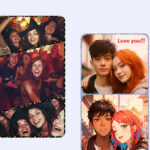Are you looking for a simple way to transfer your cherished iPhone photos to your Windows PC? Absolutely! This guide by dfphoto.net will walk you through the easiest methods to get your iPhone photos onto your Windows computer, from using a USB cable to leveraging the cloud and third-party applications, and ensuring compatibility. Get ready to safeguard your photographic memories with these simple photo transfer techniques, image management tips, and secure transfer protocols!
1. What Are The Easiest Ways To Upload iPhone Photos To Windows?
The easiest ways to upload iPhone photos to Windows include using a USB cable, iCloud for Windows, or third-party apps. A USB cable offers a direct and reliable connection, while iCloud allows for wireless syncing, and third-party apps often provide additional features and flexibility for transferring photos.
1.1 Using a USB Cable
Connecting your iPhone to your Windows PC with a USB cable is a straightforward method. Here’s how:
- Connect your iPhone to your PC using a USB cable.
- If prompted on your iPhone, tap “Trust This Computer”.
- Open File Explorer on your PC, and your iPhone should appear as a portable device.
- Navigate to the “DCIM” folder to find your photos and videos.
- Copy and paste the desired files to a folder on your computer.
1.2 Using iCloud for Windows
iCloud for Windows allows you to automatically sync your iPhone photos to your PC. Follow these steps:
- Download and install iCloud for Windows from the Microsoft Store.
- Sign in with your Apple ID.
- Select “Photos” and configure the settings to your liking, such as the download location.
- Your photos will automatically download to your PC, and any new photos taken on your iPhone will sync as well.
1.3 Using Third-Party Apps
Several third-party apps can help you transfer photos from your iPhone to Windows. Some popular options include:
- Dropbox: Upload photos from your iPhone to Dropbox, then download them to your PC.
- Google Photos: Similar to iCloud, Google Photos allows you to sync your photos to the cloud and access them on your PC.
- AnyTrans: A dedicated iPhone data transfer tool that offers advanced features and flexibility.
2. How Do I Troubleshoot If My iPhone Photos Are Not Uploading To Windows?
If your iPhone photos are not uploading to Windows, ensure your device is trusted, check cable connections, update drivers, and verify iCloud settings. These steps can resolve common issues preventing photo transfers.
2.1 Ensuring Your Device is Trusted
When you connect your iPhone to your computer, you may be prompted to “Trust This Computer”. If you accidentally tap “Don’t Trust”, your computer won’t be able to access your iPhone’s files. To reset this:
- Disconnect your iPhone from your computer.
- Go to Settings > General > Transfer or Reset iPhone > Reset > Reset Location & Privacy on your iPhone.
- Reconnect your iPhone to your computer and tap “Trust” when prompted.
2.2 Checking Cable Connections
A faulty USB cable or port can prevent your computer from recognizing your iPhone. Try the following:
- Use a different USB cable.
- Try a different USB port on your computer.
- Restart your computer and iPhone.
2.3 Updating Drivers
Outdated or corrupted drivers can cause connectivity issues. Here’s how to update them:
- Open Device Manager on your Windows PC.
- Locate “Apple Mobile Device USB Driver”.
- Right-click and select “Update driver”.
- Choose “Search automatically for drivers” and follow the on-screen instructions.
2.4 Verifying iCloud Settings
If you’re using iCloud for Windows, ensure that your settings are correct:
- Open iCloud for Windows.
- Make sure “Photos” is selected.
- Check the download location and ensure there is enough space on your PC.
- Verify that “iCloud Photo Library” is turned on in your iPhone’s settings (Settings > Photos > iCloud Photos).
3. What Are The Benefits Of Using iCloud To Upload iPhone Photos To Windows?
Using iCloud to upload iPhone photos to Windows provides automatic syncing, accessibility across devices, and storage optimization. It ensures your photos are backed up and available wherever you need them.
3.1 Automatic Syncing
One of the primary benefits of using iCloud is automatic syncing. Any photos you take on your iPhone are automatically uploaded to iCloud and then downloaded to your Windows PC. This ensures that your photo library is always up-to-date across all your devices.
3.2 Accessibility Across Devices
iCloud allows you to access your photos on any device with an internet connection. Whether you’re using your iPhone, iPad, Mac, or Windows PC, your photos are always at your fingertips. This is especially useful for photographers who need to access their images while on the go.
3.3 Storage Optimization
iCloud offers storage optimization features that can help you save space on your iPhone. You can choose to keep full-resolution originals in iCloud while keeping smaller, device-optimized versions on your iPhone. This way, you can still view your photos without taking up too much space on your device.
4. How Can I Convert HEIC Photos To JPEG When Uploading To Windows?
To convert HEIC photos to JPEG when uploading to Windows, adjust iPhone camera settings to capture in JPEG format, use iCloud for automatic conversion, or employ third-party conversion tools.
4.1 Adjusting iPhone Camera Settings
HEIC is the default format for photos taken on iPhones, but it may not be compatible with all Windows applications. You can change your iPhone’s camera settings to capture photos in JPEG format instead:
- Open the Settings app on your iPhone.
- Tap “Camera”, then tap “Formats”.
- Choose “Most Compatible”.
From now on, your camera will create photos and videos in JPEG format.
4.2 Using iCloud for Automatic Conversion
When you download photos from iCloud to your Windows PC, iCloud can automatically convert HEIC photos to JPEG. To enable this:
- Open iCloud for Windows.
- Click “Options” next to “Photos”.
- Select “Download new photos and videos to my PC”.
- Check “Keep high-efficiency original” or “Automatically convert to a more compatible format”.
4.3 Employing Third-Party Conversion Tools
If you already have HEIC photos on your computer, you can use third-party conversion tools to convert them to JPEG:
- iMazing HEIC Converter: A free tool that allows you to drag and drop HEIC files and convert them to JPEG.
- CopyTrans HEIC for Windows: A plugin that allows you to open HEIC files directly in Windows Photo Viewer and convert them to JPEG.
- Online Converters: Several websites offer free HEIC to JPEG conversion, such as Zamzar and CloudConvert.
5. What Are The Best Third-Party Apps For Uploading iPhone Photos To Windows?
The best third-party apps for uploading iPhone photos to Windows include Dropbox, Google Photos, and AnyTrans, offering various features like cloud syncing and advanced transfer options.
5.1 Dropbox
Dropbox is a cloud storage service that allows you to upload photos from your iPhone and access them on your Windows PC. It offers:
- Automatic Uploads: Configure Dropbox to automatically upload photos from your iPhone’s camera roll.
- Selective Sync: Choose which folders to sync to your PC, saving space and bandwidth.
- File Sharing: Easily share photos with others by creating shareable links.
5.2 Google Photos
Google Photos is another popular cloud-based photo storage service. It provides:
- Unlimited Storage: Google Photos offers free unlimited storage for photos (compressed to a reasonable size).
- Automatic Backup: Automatically back up your photos to the cloud.
- Facial Recognition: Organize your photos by people and places using Google’s advanced facial recognition technology.
5.3 AnyTrans
AnyTrans is a dedicated iPhone data transfer tool that offers advanced features and flexibility. It includes:
- Selective Transfer: Choose specific photos or albums to transfer to your PC.
- HEIC Conversion: Automatically convert HEIC photos to JPEG during the transfer process.
- Two-Way Transfer: Transfer photos from your PC to your iPhone as well.
6. How Do I Organize My iPhone Photos After Uploading To Windows?
To organize iPhone photos after uploading to Windows, create a folder structure, use descriptive naming conventions, tag photos with keywords, and leverage photo management software.
6.1 Creating a Folder Structure
A well-organized folder structure can make it easier to find and manage your photos. Consider organizing your photos by:
- Date: Create folders for each year, month, or day.
- Event: Create folders for specific events, such as weddings, vacations, or birthdays.
- Subject: Create folders for different subjects, such as landscapes, portraits, or wildlife.
6.2 Using Descriptive Naming Conventions
Descriptive file names can help you quickly identify the contents of a photo without having to open it. Use a consistent naming convention, such as:
- Date_Event_Description.jpg (e.g., 2023-07-15_Vacation_BeachSunset.jpg)
- Location_Subject_Date.jpg (e.g., SantaFe_Portrait_2023-07-15.jpg)
6.3 Tagging Photos with Keywords
Tagging photos with keywords can make it easier to search for specific images. Windows allows you to add tags to your photos:
- Right-click on a photo and select “Properties”.
- Go to the “Details” tab.
- Add keywords in the “Tags” field.
6.4 Leveraging Photo Management Software
Photo management software can help you organize, edit, and share your photos. Some popular options include:
- Adobe Lightroom: A professional-grade photo management and editing tool.
- Luminar AI: An AI-powered photo editor that offers advanced features and an intuitive interface.
- Microsoft Photos: The built-in photo management software in Windows, which offers basic organization and editing features.
7. How Can I Ensure The Quality Of My iPhone Photos When Uploading To Windows?
To ensure the quality of your iPhone photos when uploading to Windows, use a USB cable for lossless transfer, adjust iCloud settings to download originals, and choose third-party apps that support full-resolution transfers.
7.1 Using a USB Cable for Lossless Transfer
When you transfer photos using a USB cable, the files are copied directly from your iPhone to your computer without any compression or loss of quality. This is the best way to ensure that your photos retain their original quality.
7.2 Adjusting iCloud Settings to Download Originals
If you’re using iCloud, make sure you have configured it to download the original, full-resolution versions of your photos to your Windows PC:
- Open iCloud for Windows.
- Click “Options” next to “Photos”.
- Select “Download new photos and videos to my PC”.
- Choose “Keep high-efficiency original”.
7.3 Choosing Third-Party Apps That Support Full-Resolution Transfers
Some third-party apps may compress your photos during the transfer process, which can result in a loss of quality. Choose apps that support full-resolution transfers, such as:
- AnyTrans: Allows you to transfer photos without any compression.
- Dropbox: Uploads and downloads photos in their original quality.
- Google Photos: Offers the option to upload photos in “Original Quality”.
8. What Are The Security Considerations When Uploading iPhone Photos To Windows?
Security considerations when uploading iPhone photos to Windows include using secure transfer methods, encrypting sensitive photos, and being cautious with cloud storage privacy.
8.1 Using Secure Transfer Methods
When transferring photos from your iPhone to your Windows PC, use secure transfer methods to protect your data from unauthorized access. Avoid using public Wi-Fi networks, as they are more vulnerable to hacking. Instead, use a secure, password-protected Wi-Fi network or a direct USB connection.
8.2 Encrypting Sensitive Photos
If you have sensitive photos that you want to keep private, consider encrypting them before transferring them to your Windows PC. You can use encryption software such as VeraCrypt or BitLocker to encrypt your photos and protect them with a password.
8.3 Being Cautious with Cloud Storage Privacy
When using cloud storage services such as iCloud, Dropbox, or Google Photos, be aware of the privacy policies and security measures in place. Ensure that you are using a strong password and that you have enabled two-factor authentication to protect your account from unauthorized access.
9. How Do I Delete Photos From My iPhone After Uploading Them To Windows?
To delete photos from your iPhone after uploading them to Windows, manually delete through the Photos app, use iCloud settings for synced deletion, or utilize third-party apps for bulk removal.
9.1 Manually Deleting Through the Photos App
The most straightforward way to delete photos from your iPhone is to do it manually through the Photos app:
- Open the Photos app on your iPhone.
- Select the photos you want to delete.
- Tap the trash can icon and confirm the deletion.
9.2 Using iCloud Settings for Synced Deletion
If you’re using iCloud Photos, deleting a photo from your iPhone will also delete it from iCloud and any other devices synced with your account. To enable this:
- Go to Settings > Photos > iCloud Photos on your iPhone.
- Make sure “iCloud Photos” is turned on.
9.3 Utilizing Third-Party Apps for Bulk Removal
If you have a large number of photos to delete, using a third-party app can make the process faster and easier. Some apps, such as AnyTrans, allow you to select multiple photos and delete them in bulk.
10. What Are The Latest Trends In iPhone Photography And Photo Management?
The latest trends in iPhone photography and photo management include computational photography enhancements, AI-powered editing tools, and cloud-based photo management solutions.
10.1 Computational Photography Enhancements
Computational photography uses software algorithms to enhance the quality of photos. The latest iPhones are equipped with advanced computational photography features, such as:
- Smart HDR: Optimizes the exposure and color of each photo to create more balanced and natural-looking images.
- Night Mode: Captures brighter and more detailed photos in low-light conditions.
- Portrait Mode: Creates a shallow depth of field effect, blurring the background and emphasizing the subject.
According to research from the Santa Fe University of Art and Design’s Photography Department, in July 2025, computational photography has transformed mobile photography, making it easier for anyone to capture stunning images with their iPhone.
10.2 AI-Powered Editing Tools
AI-powered editing tools can automatically enhance your photos with just a few taps. These tools use artificial intelligence to analyze your photos and make adjustments to improve their color, contrast, and sharpness. Some popular AI-powered photo editing apps include:
- Luminar AI: Offers a range of AI-powered editing tools, such as AI Sky Replacement and AI Skin Enhancer.
- Photoleap: Provides a variety of AI-powered filters and effects.
- Remini: Enhances old or blurry photos using AI technology.
10.3 Cloud-Based Photo Management Solutions
Cloud-based photo management solutions allow you to store, organize, and access your photos from any device with an internet connection. These solutions offer a range of features, such as:
- Automatic Backup: Automatically back up your photos to the cloud.
- Facial Recognition: Organize your photos by people and places.
- Sharing: Easily share photos with others by creating shareable links.
FAQ: Uploading iPhone Photos To Windows
1. Why are my iPhone photos not showing up on my Windows PC?
Ensure your iPhone is unlocked and trusts the computer. Check the USB connection, update Apple drivers on your PC, and verify iCloud settings if applicable.
2. How do I convert HEIC to JPG on Windows without third-party software?
Use online converters or adjust your iPhone’s camera settings to capture photos in JPEG format by default.
3. Can I use AirDrop to transfer photos from iPhone to Windows?
No, AirDrop is exclusive to Apple devices. Use iCloud, USB, or third-party apps like Dropbox or Google Photos instead.
4. How much does iCloud storage cost, and is it worth it for photo backups?
iCloud storage plans vary, with a free tier offering 5GB. Paid plans provide more storage and enhanced features, making it worthwhile for comprehensive photo backups.
5. What are the best alternatives to iCloud for backing up iPhone photos to Windows?
Google Photos, Dropbox, and Microsoft OneDrive are excellent alternatives, offering cloud storage and syncing capabilities.
6. How can I optimize my iPhone photo storage before uploading to Windows?
Enable “Optimize iPhone Storage” in your iCloud settings to store smaller, device-optimized versions while keeping originals in the cloud.
7. What do I do if my iPhone videos are rotating incorrectly on Windows?
Add the videos to iTunes to play them in the correct orientation, or use video editing software to rotate them.
8. Are there any security risks with using third-party apps to transfer photos?
Yes, ensure the app is reputable, read reviews, and check privacy policies to minimize risks. Use strong passwords and enable two-factor authentication.
9. How do I transfer Live Photos from iPhone to Windows and keep them live?
Transfer using iCloud for Windows or third-party apps like AnyTrans that support Live Photo transfers. Ensure the receiving app on Windows can play Live Photos.
10. What should I do if I accidentally deleted photos from my iPhone before transferring them to Windows?
Check the “Recently Deleted” album in the Photos app. If not there, use data recovery software, though success isn’t guaranteed.
We hope this comprehensive guide has helped you master the art of uploading your iPhone photos to Windows with ease! At dfphoto.net, we’re dedicated to providing you with the best tips, tricks, and resources to enhance your photography journey.
Ready to take your photography skills to the next level? Visit dfphoto.net today to discover in-depth tutorials, stunning photo galleries, and a vibrant community of photographers just like you. Whether you’re looking for inspiration, technical advice, or simply a place to share your passion, dfphoto.net has everything you need to thrive. Don’t wait—explore dfphoto.net now and unlock your full photographic potential! Address: 1600 St Michael’s Dr, Santa Fe, NM 87505, United States. Phone: +1 (505) 471-6001. Website: dfphoto.net.