Saving photos from Instagram isn’t as straightforward as other platforms. There’s no built-in download button for other users’ content due to copyright restrictions. However, there are ways to save photos for personal use, both from your own profile and others’. This guide provides simple, step-by-step instructions for saving Instagram photos to your phone or computer.
Why Can’t I Directly Download Instagram Photos?
 Instagram app on iPhone
Instagram app on iPhone
Instagram’s copyright policy prevents unauthorized downloads. You own the copyright to photos and videos you create and post. This policy protects your content and prevents others from distributing it without permission. Instagram enforces these rules to protect its users’ intellectual property rights. For a deeper understanding, refer to Instagram’s copyright rules.
Saving Your Own Instagram Photos to Your Camera Roll
Saving your own photos and stories is easy. A simple setting adjustment ensures automatic saving to your device.
Step 1: Access Your Profile Settings
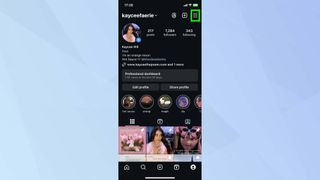 Instagram profile
Instagram profile
Go to your profile page and tap the three horizontal lines in the top right corner.
Step 2: Navigate to Archiving and Downloading
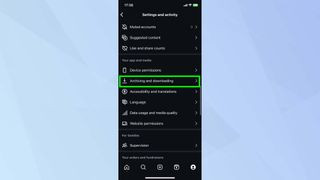 Instagram archiving and downloading
Instagram archiving and downloading
Scroll down and select “Archiving and downloading.”
Step 3: Enable Saving
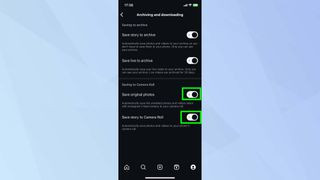 Save photo toggle on options
Save photo toggle on options
Toggle on “Save Original Photos” and “Save Story to Camera Roll.” Now, every photo or story you post will automatically save to your camera roll.
How to Save Photos to Your Computer
Saving photos to your computer requires a slightly different approach using your web browser’s source code.
Step 1: Open the Photo in a Web Browser
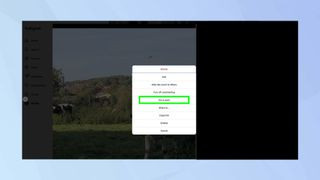 Instagram photo open on browser
Instagram photo open on browser
Open Instagram in your browser and navigate to the photo you want to save. Click the three dots (…) above the photo and select “Go to post.”
Step 2: View Page Source
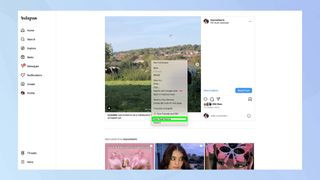 Instagram photo open with View Page Source highlighted
Instagram photo open with View Page Source highlighted
Right-click anywhere on the page and choose “View page source.”
Step 3: Find the Image Link
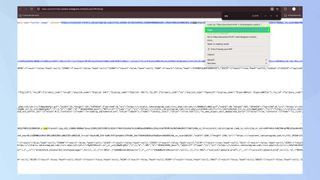 Instagram coding save option
Instagram coding save option
Press Ctrl+F (or Cmd+F on Mac) and type “.jpg” in the search bar. Copy the first link containing “.jpg”. Paste this link into a new browser tab. Right-click on the image and select “Save image as…” to download it to your computer.
Conclusion
While Instagram doesn’t offer a direct download option for all photos, these methods provide workarounds for saving images for personal use. Remember to respect copyright laws and avoid using others’ content without permission. Now you can easily save those inspiring Instagram photos!