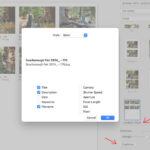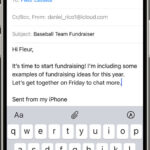Removing unwanted objects from your photos is a breeze with Photoshop. Whether it’s a stray power line, an unwelcome photobomber, or a distracting blemish, Photoshop’s powerful tools can make them disappear as if they were never there. This guide will show you how.
Effortlessly Remove Objects with the Remove Tool
Photoshop’s innovative Remove tool simplifies object removal, intelligently filling in the space left behind for a seamless result. It’s perfect for quick fixes and complex edits alike. You can try it out with a free trial of Photoshop.
Mastering the Remove Tool: Tips and Tricks
For a non-destructive editing process, preserving your original image, create a new blank layer. Then, select “Sample All Layers” to allow Photoshop to draw information from all visible layers while editing on the new layer. This ensures your original photo remains untouched.
When tackling intricate objects, deactivate the “Remove After Every Stroke” option. This enables you to make multiple strokes and refine your selection before committing to the removal, resulting in a cleaner edit.
Exploring Content-Aware Fill
Beyond the Remove tool, Photoshop offers Content-Aware Fill, a sophisticated feature that analyzes the surrounding area to intelligently fill in gaps left by removed objects. It’s especially effective for larger or more complex removals, seamlessly blending the new content with the existing image. Learn more about how to remove objects with Content-Aware Fill.
Conclusion
Learning How To Photoshop Something Out Of A Photo opens up a world of possibilities for perfecting your images. With tools like Remove and Content-Aware Fill, even beginners can achieve professional-looking results. Experiment with these techniques and discover the power of Photoshop to transform your photos.