Permanently deleting photos from your iPhone isn’t as straightforward as hitting the delete button. This guide provides a comprehensive walkthrough on how to delete already deleted photos from your iPhone’s Recently Deleted album, ensuring they’re gone for good. We’ll also cover important precautions to take before deleting anything.
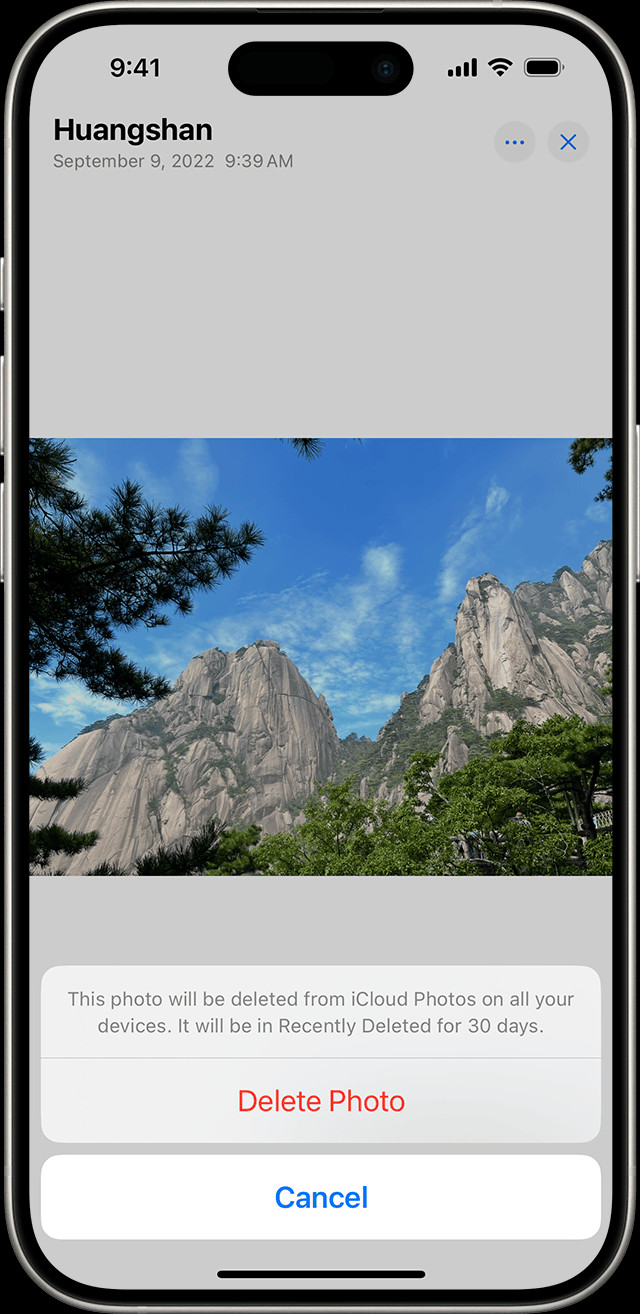 iPhone showing Delete Photo option
iPhone showing Delete Photo option
Understanding the Recently Deleted Album
When you delete photos or videos on your iPhone, they aren’t immediately erased. Instead, they’re moved to the Recently Deleted album, acting as a safety net for 30 days. This allows you to recover accidentally deleted photos within that timeframe. After 30 days, items in this album are automatically and permanently deleted.
How to Permanently Delete Photos from Recently Deleted
To permanently delete photos and videos from your iPhone, follow these steps:
Accessing the Recently Deleted Album
-
Open the Photos app.
-
Scroll to the bottom of the Albums tab.
-
Under Utilities, tap Recently Deleted.
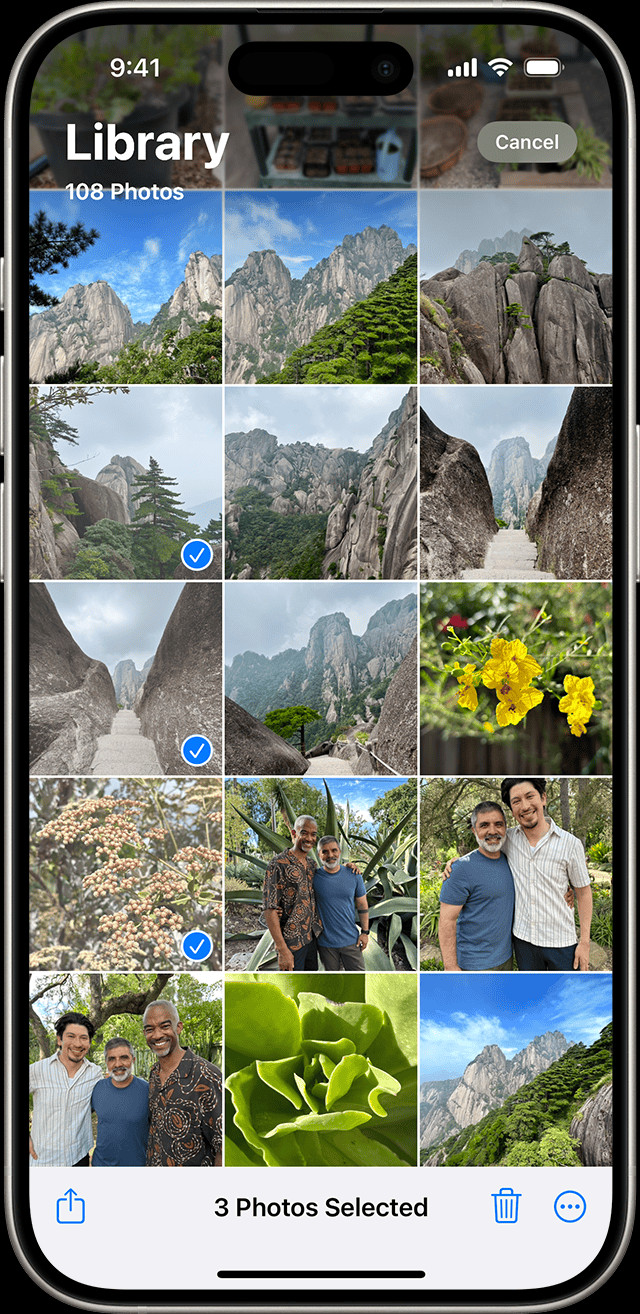 iPhone showing multiple photos selected in the Photos app
iPhone showing multiple photos selected in the Photos app
Deleting Individual Photos or Videos
- In the Recently Deleted album, tap Select in the top right corner.
- Tap on the photo or video you want to permanently remove.
- Tap the Delete button (trash can icon) at the bottom right.
- Confirm your action by tapping Delete Photo or Delete Video.
Deleting All Photos and Videos from Recently Deleted
- In the Recently Deleted album, tap Select in the top right corner.
- Tap Delete All in the bottom left corner.
- Confirm by tapping Delete All. This will permanently remove all items from the Recently Deleted album.
Important Considerations Before Deleting Photos
Before permanently deleting photos, consider these precautions:
- Back Up Your Photos: Ensure you have a backup of important photos and videos before deleting them. iCloud Photos, iTunes, or a computer backup are good options. Once permanently deleted, these files cannot be retrieved.
- iCloud Photos: Remember, deleting photos on one device with iCloud Photos enabled will delete them from all your synced devices.
- Shared Photo Libraries: If you’re part of a Shared Photo Library, deleting a photo will remove it for everyone in the library. Only the original uploader can recover a deleted photo from a Shared Library’s Recently Deleted folder.
Double-Checking for Deleted Photos
After permanently deleting photos, they should be gone for good. However, you can double-check by:
- Revisiting the Recently Deleted album to ensure it’s empty.
- Searching for the deleted photos by name, date, or location in the Search tab of the Photos app.
Conclusion
Permanently deleting photos from your iPhone requires accessing the Recently Deleted album and confirming the deletion. This process ensures you remove unwanted photos freeing up valuable storage space on your device. Remember to back up important photos before deleting them, as recovery is impossible after this step. Understanding how this process works provides complete control over your photo library and storage management.