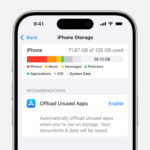Creating a shared photo album, often called a “circle,” is a fantastic way to connect with friends, family, or colleagues and easily share memories. This guide will walk you through the process of making a photo circle, adding content, and inviting others to join.
Creating Your Photo Circle
The first step to sharing photos is creating your own circle. This process is usually straightforward and involves just a few taps:
-
Locate the “Create” Button: Look for a “+” button, “New Circle” option, or similar prompt within your photo sharing app. This button is usually prominently displayed on the main screen or in a clearly marked section dedicated to creating new albums or circles.
-
Initiate Circle Creation: Tap the designated “Create” button to start the process. You might be presented with a form or a new screen specifically for setting up your circle.
-
Title Your Circle: Choose a descriptive and engaging title for your circle. This title should clearly indicate the theme or purpose of the album (e.g., “Family Vacation 2023,” “John’s Birthday Party”).
-
Confirm and Create: Once you’ve entered the title, confirm your choices and finalize the creation of the circle. This might involve tapping a “Create,” “Done,” or similar button. Your new, empty circle is now ready for photos!
Populating Your Circle with Photos and Videos
Now that you have a circle, it’s time to add your memories:
-
Open the Circle: Navigate to the circle you just created. It should be listed among your albums or circles.
-
Find the “Add Media” Option: Look for a button labeled “Add Photos,” “Add Videos,” or a similar prompt within your chosen circle’s interface.
-
Select Your Media: Choose the photos and videos you want to add from your device’s library. You might be able to select multiple files at once.
-
Add to Circle: After selecting your media, confirm your choices to add them to the circle. A progress indicator might show the upload status.
Inviting Others to Your Circle
Sharing your circle with others is key:
-
Open the Sharing Options: Find the “Invite,” “Share,” or a similarly labeled button within your circle’s interface.
-
Choose an Invitation Method: Common methods include:
- Shareable Link: Generate a unique link that you can send via email, text message, or other messaging platforms.
- QR Code: Create a scannable QR code that others can scan with their smartphones to instantly join the circle. Printed QR codes are ideal for large events.
- Direct Invitation: Invite existing users of the platform directly through their usernames or profiles.
Conclusion
Creating and sharing a photo circle is a simple yet powerful way to connect with others and preserve memories. By following these steps, you can easily build and share your own photo albums with ease. Remember to explore the specific features of your chosen platform for additional options and customization possibilities.