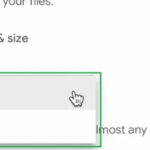Cropping photos on your iPhone is a simple yet powerful editing tool that can significantly enhance your images. Whether you want to improve composition, remove distractions, or adjust the aspect ratio, knowing how to crop effectively is essential. This guide provides a detailed walkthrough of cropping iPhone photos, addressing common questions and offering helpful tips.
Understanding iPhone Photo Cropping
Before diving into the how-to, it’s important to understand how cropping works on an iPhone. When you take a photo with a specific aspect ratio (like 16:9 or square), your iPhone actually captures a 4:3 image and then crops it to the chosen ratio in real-time. This means the original, uncropped 4:3 photo is still available for editing.
This behavior is linked to the “Preserve Settings” option in your camera settings. If you enable “Creative Controls,” your iPhone will remember your last used aspect ratio. However, this also means your crop tool will default to that specific aspect ratio, requiring you to manually select “Freeform” each time you want to crop freely.
How to Crop an iPhone Photo: Step-by-Step
-
Open the Photos app: Locate and select the photo you wish to crop.
-
Tap “Edit”: In the upper right corner of the screen, tap the “Edit” button.
-
Select the Crop Tool: At the bottom of the screen, tap the crop icon (it looks like a square with two arrows forming a circle).
-
Choose Your Crop:
- Freeform: Drag the corners and edges of the photo to crop it freely.
- Preset Aspect Ratios: Select from preset ratios like square, 16:9, 4:3, etc.
- Original: Revert to the original, uncropped 4:3 image.
-
Rotate and Straighten: Use the dial at the bottom of the screen to rotate the image or the straighten tool (looks like a ruler) to correct perspective.
-
Fine-tune Your Crop: Use pinch and zoom gestures to adjust the cropping area.
-
Save Your Changes: Once you’re satisfied with your crop, tap “Done” in the lower right corner.
Tips for Effective Cropping
- Rule of Thirds: Imagine your image divided into a 3×3 grid. Placing key elements along these lines or at their intersections often creates a more visually appealing composition.
- Leading Lines: Use lines within the image to guide the viewer’s eye towards the subject.
- Fill the Frame: Crop tightly around your subject to eliminate distractions and emphasize its importance.
- Experiment: Don’t be afraid to try different crops to see what works best for each photo.
Conclusion
Cropping is a fundamental photo editing technique that can dramatically improve your iPhone photography. By understanding how cropping works and following these simple steps, you can transform ordinary snapshots into compelling visuals. Remember to experiment and explore different cropping styles to develop your own creative eye.