Want to safeguard your Instagram memories or share photos outside the platform? Downloading your Instagram photos is easier than you think. This guide provides various methods to download your Instagram photos to your computer, phone, or other devices. We’ll cover everything from downloading individual photos to bulk downloading and even saving Reels and Stories.
Instagram doesn’t offer a direct “download” button for individual photos due to copyright concerns. However, several workarounds exist, ranging from built-in Instagram features to third-party apps. This guide explores each option step-by-step, ensuring you find the best method for your needs. Whether you’re tech-savvy or a beginner, we’ve got you covered.
Downloading Your Instagram Photos: Method by Method
Automatically Downloading Your Own Photos
The simplest way to download your own Instagram photos is to enable automatic saving in your settings. This feature automatically saves every photo and story you post directly to your phone’s camera roll.
-
Access Instagram Settings: Open the Instagram app, tap your profile icon, then tap the three lines in the top right corner. Select “Settings and Privacy.”
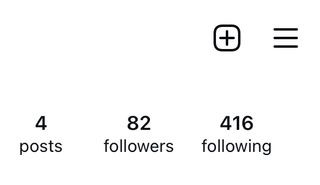 Accessing Instagram settings
Accessing Instagram settings -
Navigate to Archiving and Downloading: Scroll down to the “Your app and media” section and tap “Archiving and downloading.”
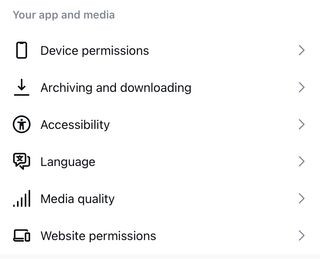 Finding archiving and downloading settings
Finding archiving and downloading settings -
Enable Saving to Camera Roll: Toggle on “Save original posts” and “Save story to camera roll.”
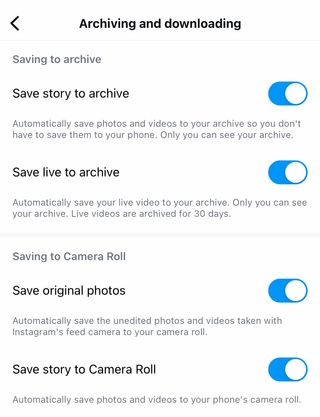 Enabling automatic saving
Enabling automatic saving
Downloading Your Entire Instagram Data Archive
Instagram allows you to download all your data, including photos, videos, comments, and more. This method is ideal for backing up your entire history but less practical for downloading specific photos.
-
Request Download: On the Instagram website or app, go to Settings > Privacy and Security > Data Download > Request Download.
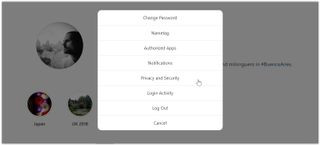 Requesting data download
Requesting data download -
Receive Download Link: Instagram will send a download link to your email within 48 hours.
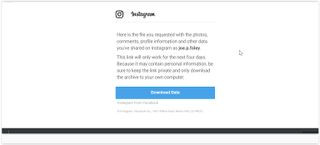 Receiving download link via email
Receiving download link via email -
Download and Extract: Click the link, log in to Instagram, and download the zip file. Extract the file to access your photos.
Downloading Individual Photos Using Source Code
This method allows downloading individual photos, even from other public accounts (always respect copyright).
-
View Page Source: Right-click on the photo in your browser and select “View Page Source” or “Inspect.”
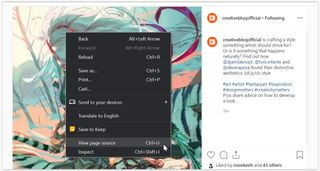 Viewing page source
Viewing page source -
Find Image URL: Search for “meta property” and copy the URL within the
contentattribute of theog:imagetag. -
Open and Save: Paste the URL into a new browser tab. The image will open, allowing you to right-click and save it.
Downloading Photos Using Third-Party Apps and Websites
Several third-party tools simplify downloading Instagram photos. DownloadGram, for example, allows downloading photos and videos by simply pasting the post URL.
-
Copy Post URL: Copy the URL of the Instagram post containing the photo you want.
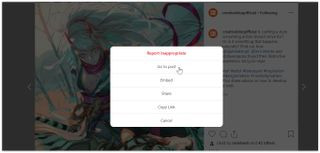 Copying post url
Copying post url -
Paste URL into DownloadGram: Visit the DownloadGram website and paste the copied URL.
-
Download: Click the download button to save the photo to your device.
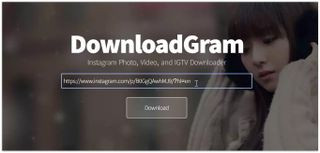 Downloading image using DownloadGram
Downloading image using DownloadGram
Conclusion
Downloading your Instagram photos is achievable using various techniques. Choose the method that best suits your needs, whether it’s automatic saving for your own posts, downloading your data archive for a complete backup, using the source code for individual photos, or leveraging third-party tools for convenience. Remember to always respect copyright and obtain permission when downloading content from other users.