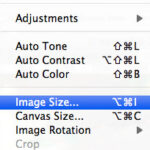Deleting your Facebook cover photo is a simple process. Whether you’re updating your profile for a fresh look or just want to remove an outdated image, this guide provides a step-by-step walkthrough on how to do it.
:max_bytes(150000):strip_icc()/FacebookDeletePhotos5.5-db7a4842be4e47ba85866f087036c9df.jpg)
Removing Your Facebook Cover Photo: A Step-by-Step Guide
Follow these instructions to remove your current Facebook cover photo:
-
Navigate to Your Profile: Log in to Facebook and go to your profile page. This is the page that displays your information, posts, and photos.
-
Click on Your Cover Photo: Click directly on the large, horizontal image at the top of your profile. This is your cover photo. Clicking it will open it in a larger view.
-
Access the Options Menu: Look for the three-dot menu icon (it looks like “…”) located in the upper right corner of the expanded cover photo view. Click on this icon.
-
Select “Delete Photo”: A dropdown menu will appear. Choose the “Delete Photo” option.
-
Confirm Deletion: A confirmation pop-up will ask if you’re sure you want to delete the photo. Click “Delete” to confirm your choice.
:max_bytes(150000):strip_icc()/FacebookDeletePhotos6-ce94a5c4cdb84d8fbd9dae63d312a7e0.jpg)
Your cover photo will now be removed, and a default background will appear in its place. You can then choose to upload a new cover photo or leave it blank. Remember, deleting your cover photo is permanent, so ensure you have a copy if you want to keep it.
Changing Your Cover Photo Without Deleting
If you want to update your cover photo without completely removing it, you can choose a new image instead of deleting the current one. Here’s how:
-
Go to your profile page and hover over your current cover photo.
-
Click the “Update Cover Photo” button that appears in the lower right corner of your cover photo.
-
Choose “Select Photo” to pick an existing image from your Facebook photos or “Upload Photo” to add a new image from your computer.
This process allows you to seamlessly transition to a new cover photo without having a blank space on your profile.
Deleting Other Facebook Photos
You can delete other photos on Facebook using a similar process:
-
Profile Picture: Click on your profile picture, then click on the three-dot menu and select “Delete Photo”.
-
Album Photos: Go to the “Photos” section of your profile, select the album containing the photo you want to delete, open the photo, click the three-dot menu, and select “Delete Photo”. Note that you cannot delete default Facebook albums like Profile Pictures or Cover Photos, but you can delete individual photos within them.
Remember to review your Facebook privacy settings to control who can see your photos.