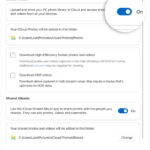Uploading photos to Google Drive from your iPhone is a simple process that can free up valuable space on your device and allow for easy sharing of large image files. This guide provides a step-by-step walkthrough of how to accomplish this using the Google Drive app.
Using the Google Drive App
The most straightforward method for uploading photos to Google Drive from your iPhone involves the Google Drive app. Ensure you have the app installed on your device; if not, download it from the App Store.
Step-by-Step Instructions:
-
Open the Google Drive App: Launch the Google Drive application on your iPhone.
-
Tap the ‘+’ Icon: Locate the multi-colored ‘+’ icon in the bottom right corner of the screen and tap it. This icon signifies adding new files to your Drive.
-
Select ‘Upload’: A menu will appear with various options. Choose ‘Upload’ to initiate the file upload process.
-
Choose ‘Photos and Videos’: In the subsequent menu, tap ‘Photos and Videos’ to access your iPhone’s photo library.
-
Select Your Photos: Browse your photo albums and select the picture(s) you wish to upload to Google Drive. You can select multiple images at once.
-
Confirm Upload: After selecting your photos, they will begin uploading to Google Drive. A “Locate” link will appear at the bottom of the screen, allowing you to quickly access the uploaded files.
Supported Image Formats and Storage Considerations
Google Drive supports various image formats, including .JPEG, .PNG, .GIF, .BMP, .TIFF, and .SVG. Remember that Google provides 15 GB of free storage shared across Google Drive, Gmail, and Google Photos. Consider upgrading to a paid Google One subscription if you require additional storage. Alternatively, explore Google’s recommendations for managing and optimizing your storage usage within Google Drive.
Conclusion
Uploading photos to Google Drive from your iPhone offers a convenient solution for backing up your images, freeing up space on your device, and sharing photos easily. The Google Drive app provides a user-friendly interface for accomplishing this task in just a few simple steps. Remember to manage your storage effectively to avoid exceeding your allocated space.