Hiding sensitive photos on your iPhone is crucial for maintaining privacy. This guide provides a comprehensive walkthrough on how to hide photos on your iPhone and manage your Hidden album effectively. We’ll cover everything from basic hiding and unhiding to finding the album and even disabling it for enhanced security.
Hiding Your Photos on iPhone
The process of hiding photos on your iPhone is straightforward:
- Open the Photos App: Launch the native Photos application on your iPhone.
- Select Your Photos: Locate the photo(s) or video(s) you wish to conceal. You can choose multiple items.
- Tap the Share Icon: In the bottom left corner, tap the icon that resembles a square with an upward arrow.
- Scroll Down and Tap “Hide”: In the share sheet that appears, scroll down and select the “Hide” option.
- Confirm: A prompt will ask you to confirm your action. Tap “Hide Photo” or “Hide Video.”
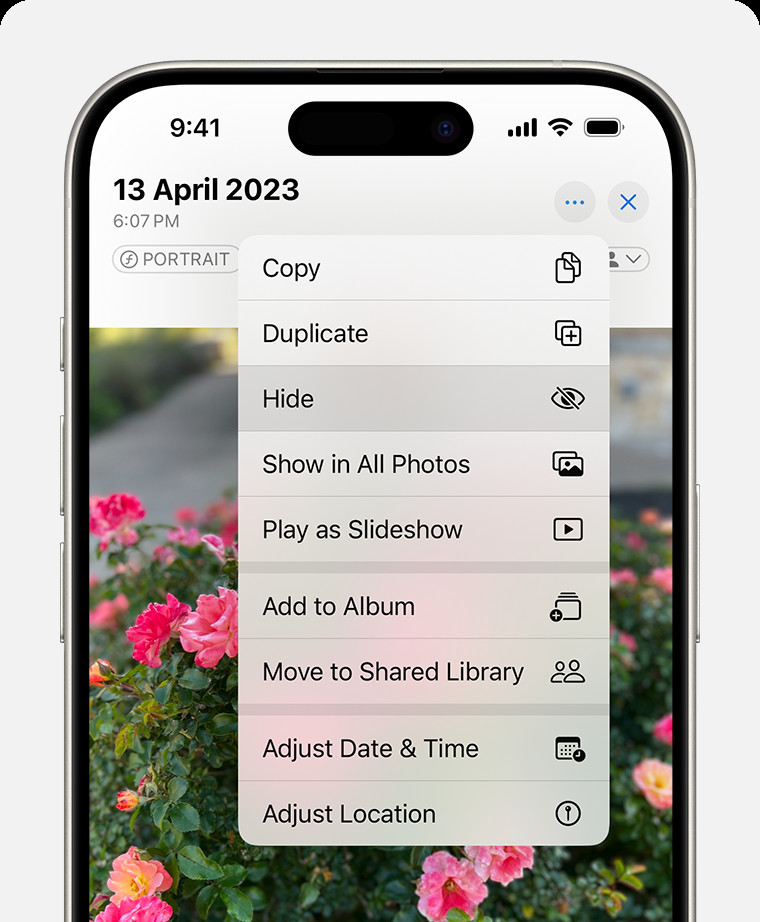 Dropdown menu highlighting the Hide feature feature for a photo.
Dropdown menu highlighting the Hide feature feature for a photo.
Unveiling Hidden Photos
Retrieving your hidden photos is equally simple:
- Open Photos and Navigate to Albums: Launch the Photos app and tap “Albums” at the bottom of the screen.
- Scroll to Utilities: Scroll down to the “Utilities” section.
- Access the Hidden Album: Tap on the “Hidden” album. You may be prompted to authenticate with Face ID, Touch ID, or your passcode.
- Select and Unhide: Choose the photo(s) or video(s) you want to unhide. Tap the Share icon and select “Unhide.”
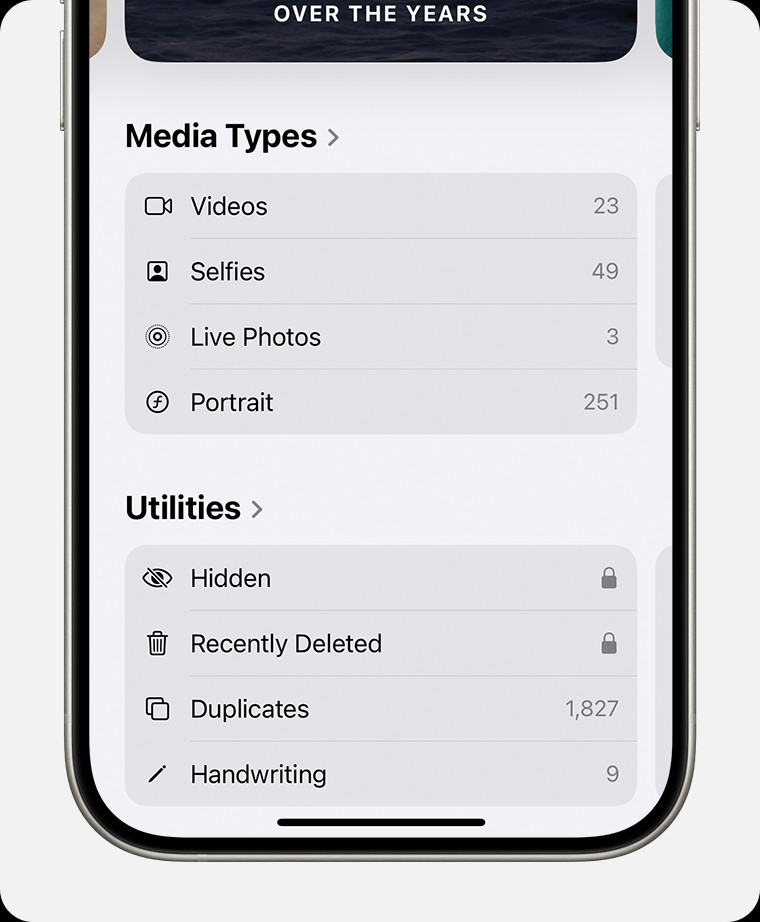 Hidden album highlighted under Utilities.
Hidden album highlighted under Utilities.
Disabling the Hidden Album (iOS 14 and Later)
For an extra layer of security, you can completely disable the Hidden album:
- Go to Settings: Open the Settings app on your iPhone.
- Navigate to Photos: Scroll down and tap on “Photos.”
- Toggle Off “Show Hidden Album”: Disable the toggle switch next to “Show Hidden Album.” This will make the Hidden album disappear from the Photos app. Remember, your hidden photos are still on your device, just not readily visible.
Important Considerations
- iCloud Photos: If you use iCloud Photos, hiding a photo on one device will hide it across all your synced Apple devices.
- Software Updates: Ensure your iPhone is running the latest iOS version for optimal performance and security features.
- Recovery: Even if you delete the Hidden album, hidden photos can still be recovered from recently deleted items unless permanently deleted.
Conclusion
Knowing how to hide photos on your iPhone provides peace of mind, allowing you to control which images are readily visible. By following these steps, you can effectively manage your photo privacy and ensure sensitive content remains concealed. Remember to keep your software updated for the latest security features.
