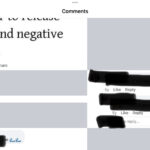Saving Snapchat photos to your phone’s gallery lets you cherish and share your favorite moments beyond the app’s ephemeral nature. While Snapchat is designed for disappearing messages, there are ways to preserve those special pictures. This guide provides a comprehensive walkthrough on How To Save Snap Photos, ensuring your memories are safely stored on your device.
Adjusting Snapchat Settings for Saving Snaps
Snapchat’s Memories feature is key to saving your snaps. While it doesn’t directly save to your gallery by default, you can configure it to do so. Follow these steps:
-
Access Settings: Open Snapchat and tap your profile icon in the top left corner. Then, tap the gear icon to access Settings.
 Accessing Snapchat settings
Accessing Snapchat settings -
Navigate to Memories: Scroll down to the Memories section and tap on “Save Button.” Here, you’ll find three options: Memories, Memories & Camera Roll, and Camera Roll Only.
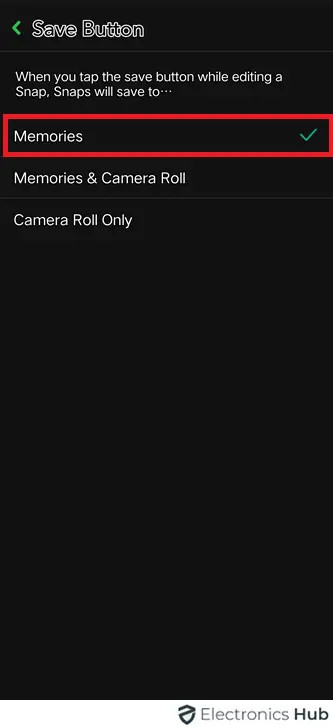 Choosing save location in settings
Choosing save location in settings -
Choose Your Saving Preference:
- Memories: Snaps are saved only within the Snapchat app’s Memories section.
- Memories & Camera Roll: Snaps are saved both in Memories and your phone’s gallery.
- Camera Roll Only: Snaps are saved directly to your phone’s gallery. Select this option for direct saving.
 Selecting Camera Roll Only option
Selecting Camera Roll Only option
Exporting Snaps from Memories to Your Gallery
Even if you haven’t set Memories to automatically save to your gallery, you can still export individual snaps. Here’s how:
-
Open Memories: From Snapchat’s camera screen, swipe up to access your Memories.
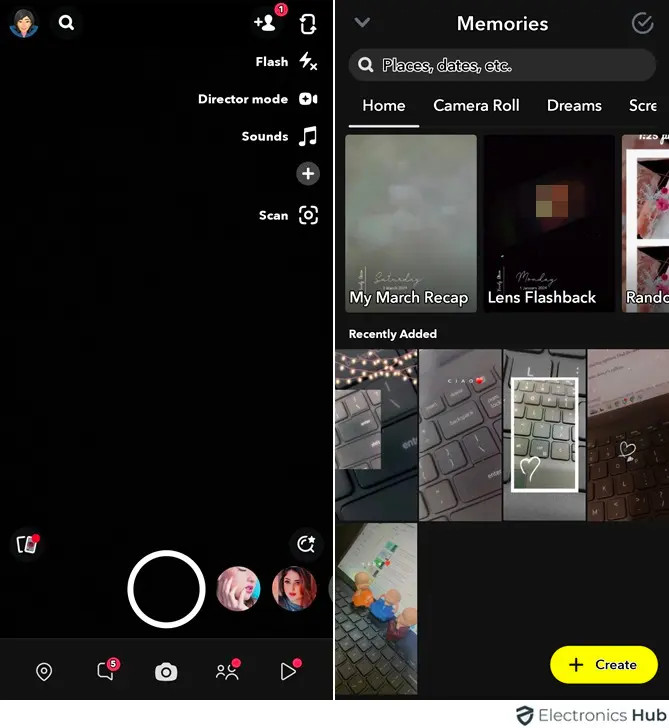 Accessing Snapchat Memories
Accessing Snapchat Memories -
Select and Export: Find the snap you want to save, press and hold it until options appear, then tap “Export.”
-
Download to Gallery: In the share menu, look for the download icon (usually a downward-pointing arrow) and tap it to save the snap to your phone’s gallery.
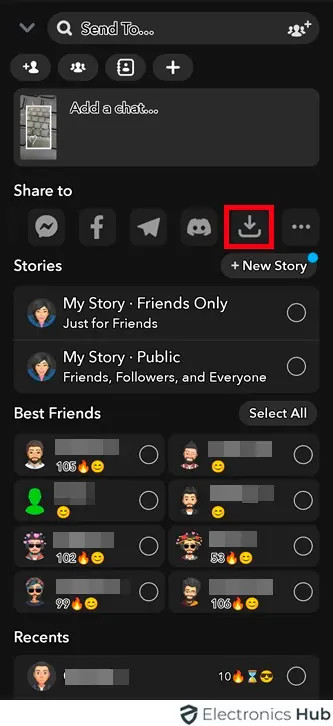 Exporting a snap from Memories
Exporting a snap from Memories
Conclusion
Saving your cherished Snapchat photos is easy with these methods. Whether you prefer automatic saving through Memories settings or manually exporting individual snaps, you now have the tools to keep those memories safe and accessible on your phone. Choose the method that best suits your needs and enjoy revisiting your favorite Snapchat moments anytime.