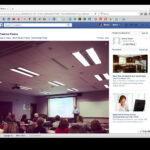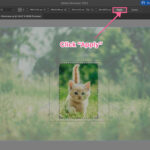Sending multiple high-resolution photos via email can be tricky. File sizes often exceed attachment limits, leading to frustration. This guide provides step-by-step instructions for sending many photos through email using various platforms and techniques, ensuring your images arrive safely and efficiently.
Sending Multiple Photos via Email: Different Approaches
There are two primary ways to send multiple photos: as individual attachments or embedded within the email body. This guide focuses on attachments, the most common and convenient method for sharing numerous photos.
Sending Many Photos with Outlook
In Outlook, you can attach photos directly to your email:
- Create a New Message: Click “New Email.”
- Attach Photos: Navigate to the “Insert” tab and choose “Picture” > “This Device.” Select your desired photos.
If your combined attachments exceed 25MB, Outlook will suggest using OneDrive:
- Upload to OneDrive: Upload your photos to your OneDrive account.
- Share a Link: In your email, click “Insert” > “Share from OneDrive.” Select the uploaded photos and share the link. Individual attachment size is limited to 34MB, while OneDrive links allow up to 2GB.
Sending Many Photos Using Gmail
Gmail allows direct photo attachments:
- Compose an Email: Click “Compose.”
- Attach Photos: Click the paperclip icon and select your photos. Hold “Ctrl” (or “Command” on Mac) to select multiple files.
For attachments exceeding 25MB, Gmail recommends Google Drive:
- Upload to Google Photos: Upload your photos to photos.google.com. Create a new album for organization.
- Share the Album: Click the share icon and enter the recipient’s email address. Google Drive’s file size limit is 10GB. Sharing a Google Photos album allows recipients without Google accounts to view the photos.
Sending Multiple Photos with Yahoo Mail
Yahoo Mail handles photo attachments similarly:
- Compose and Attach: Click “Compose” and then the “Attach Files” icon. Select your photos.
Yahoo Mail relies on Dropbox for larger files:
- Utilize Dropbox: Click “Compose,” then “Attach Files” > “Share from Dropbox.” Choose your photos from your Dropbox account. The attachment limit for Yahoo Mail is 25MB.
Sending Many Photos from iPhone/iPad
iOS offers a streamlined approach:
- Select Photos: In the “Photos” app, choose your desired images.
- Share via Email: Tap the share icon and select “Mail.” A new email draft will open with the photos attached.
For attachments exceeding Apple Mail’s 25MB limit, use iCloud:
- Share via iCloud: Tap the share icon, select “iCloud Drive,” and choose “Add People.” Enter the recipient’s email address. iCloud doesn’t impose a file size limit. Ensure your recipient is familiar with iCloud.
Sending Many Photos as a Compressed File
Compressing photos into a .zip file reduces the overall size and allows for easier sharing:
- Create a .zip File: Select your photos, right-click, and choose “Send to” > “Compressed (zipped) folder.” This combines all photos into a single, smaller file for emailing.
Choosing the Best Method
The optimal method for sending many photos through email depends on your specific needs and the recipient’s capabilities. Consider file size limits, recipient familiarity with cloud storage services, and the overall convenience of each approach. This guide empowers you to choose the most effective solution for sharing your photos.