When you snap a photo, your device often embeds hidden information called metadata. This data, known as EXIF (Exchangeable Image File Format) data, can reveal sensitive details like location, date, time, camera settings, and even the software used to edit the image. Sharing photos online without removing this metadata can expose your privacy and potentially compromise your security. This guide provides a comprehensive walkthrough on How To Remove Photo Metadata across various devices and operating systems.
Understanding EXIF Metadata and its Risks
EXIF metadata is a standard format for storing a wealth of information within image files. While seemingly innocuous, this data can pose significant privacy risks:
- Location Tracking: GPS coordinates embedded in photos can pinpoint where the picture was taken, enabling others to track your movements.
- Personal Information Disclosure: Metadata can reveal the type of camera you use, potentially linking the image back to you.
- Security Vulnerabilities: Malicious actors could exploit metadata to gain insights into your routines and habits.
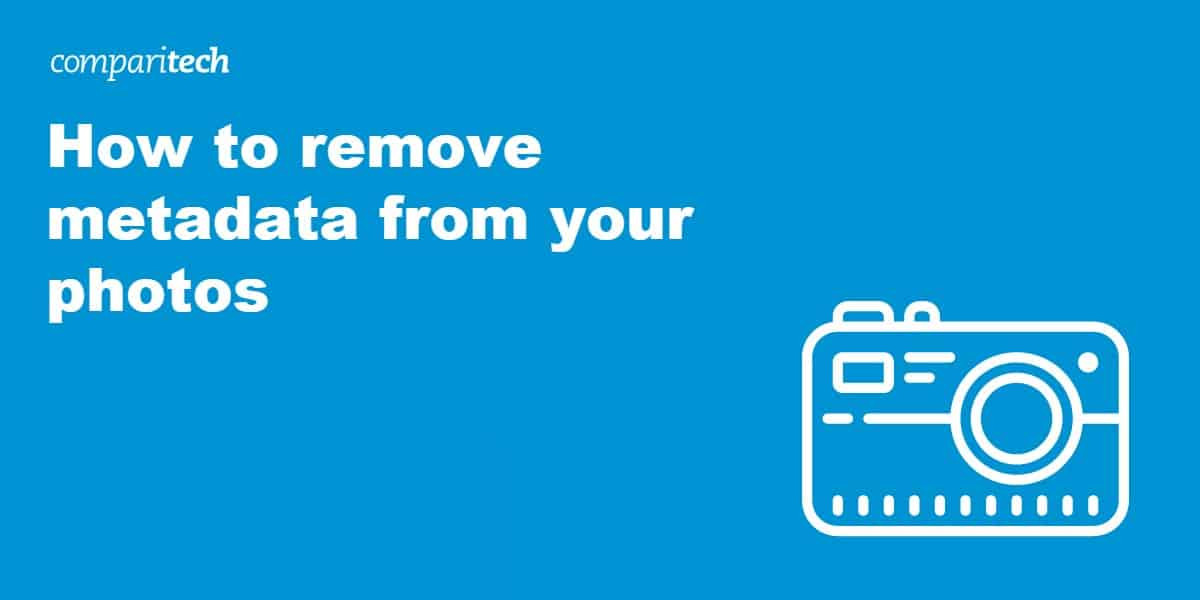 EXIF metadata can reveal sensitive information like location and camera settings.
EXIF metadata can reveal sensitive information like location and camera settings.
Removing Photo Metadata on Different Platforms
The process for removing photo metadata varies depending on your operating system. Here’s a breakdown for Windows, macOS, iOS, and Android:
Windows: Removing Metadata without an App
Windows offers a built-in method to remove metadata:
- Locate the image file.
- Right-click and select “Properties,” then “Details.”
- Choose “Remove Properties and Personal Information.”
- Opt to create a copy with all properties removed or selectively remove specific data.
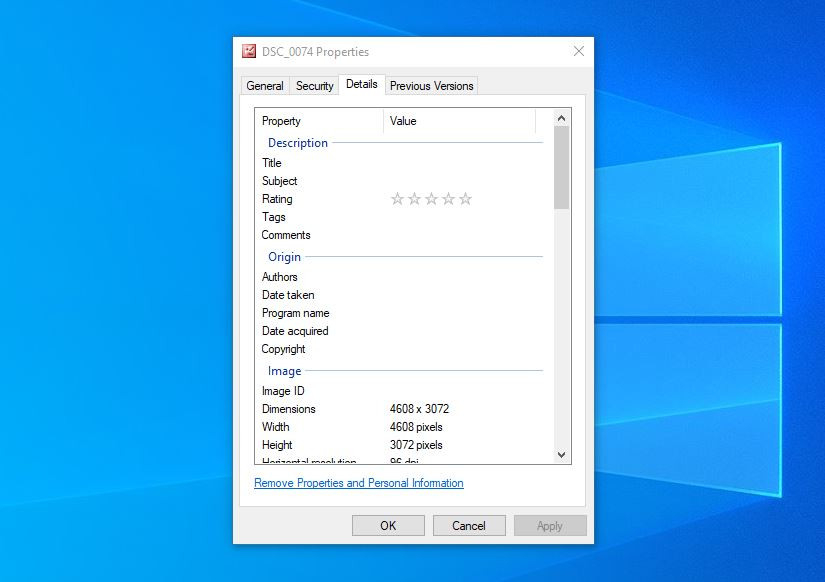 Removing metadata in Windows via the Details tab.
Removing metadata in Windows via the Details tab.
Windows: Using a Dedicated App
For more thorough metadata removal, consider using a third-party app like FileMind QuickFix:
- Download and install FileMind QuickFix.
- Drag the image file onto the app interface.
- Click “Quick Fix Metadata.”
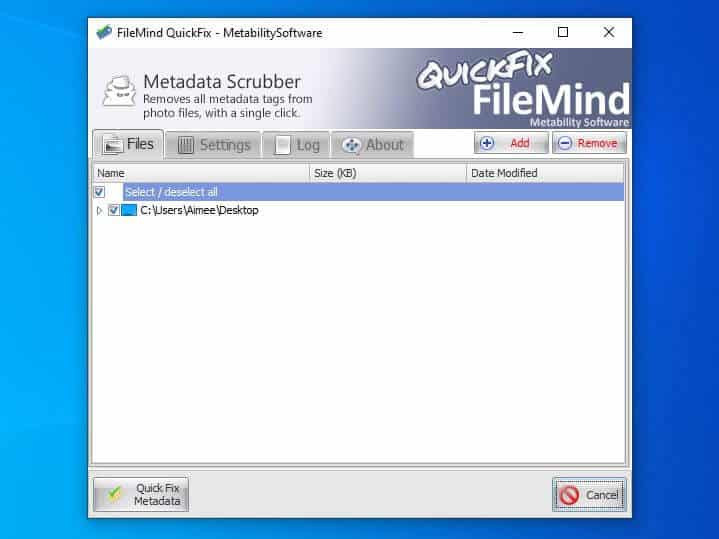 FileMind QuickFix interface for removing metadata.
FileMind QuickFix interface for removing metadata.
macOS: Removing Metadata
macOS offers limited built-in metadata removal. For comprehensive cleaning, use ImageOptim:
- Download and install ImageOptim.
- Drag and drop images into ImageOptim to remove all metadata. Note: This action is irreversible.
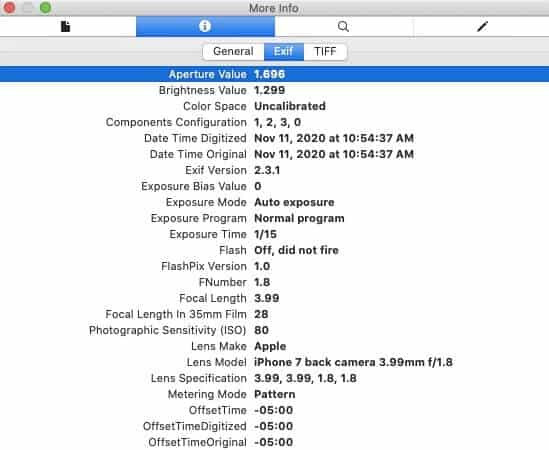 Viewing EXIF data on macOS.
Viewing EXIF data on macOS.
iOS: Removing Metadata with Apps
iOS requires third-party apps like ViewExif or Exif Metadata:
- Download and install your chosen app.
- Grant the app access to your photos.
- Select the image and use the app’s remove metadata function.
 Using ViewExif to remove metadata on iOS.
Using ViewExif to remove metadata on iOS.
Android: Removing Metadata with Apps
Android utilizes apps like Photo Metadata Remover:
- Download and install the app.
- Grant the app access to your photos.
- Select the image and remove the metadata.
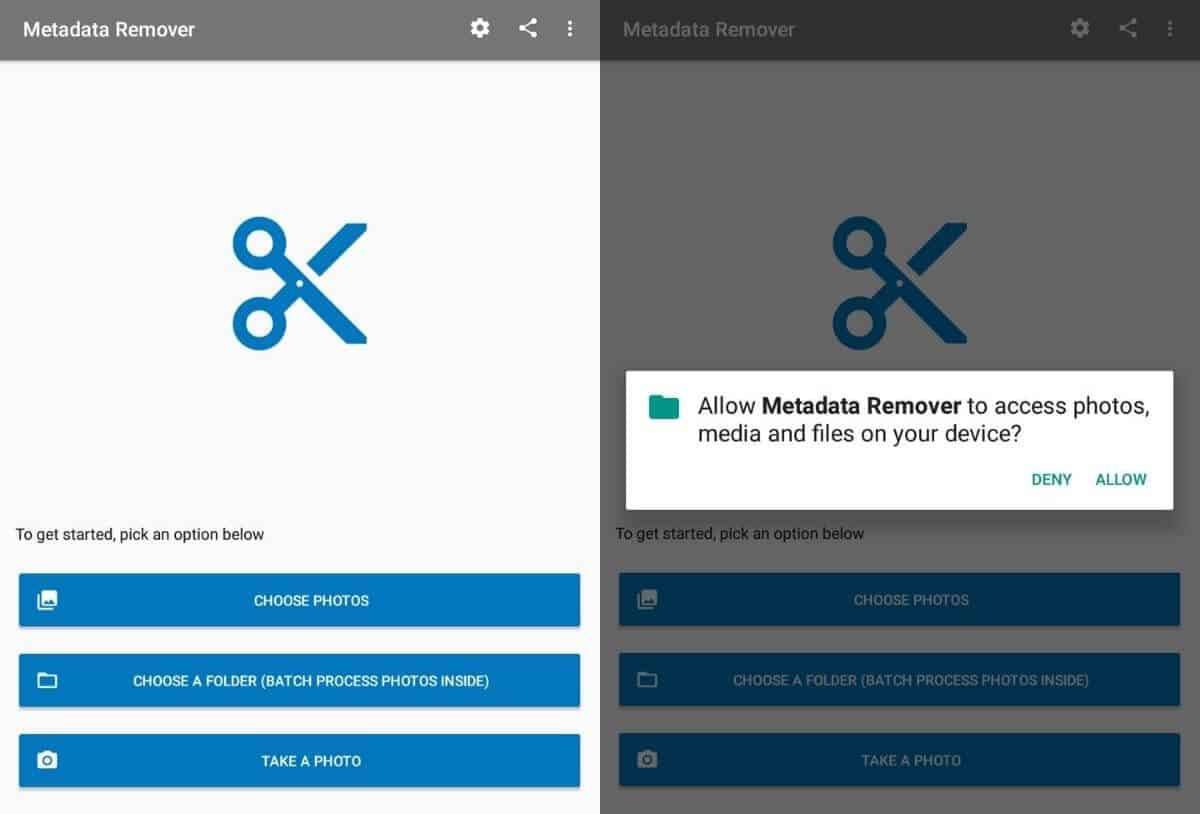 Using Photo Metadata Remover on Android.
Using Photo Metadata Remover on Android.
 Confirmation of metadata removal in Photo Metadata Remover.
Confirmation of metadata removal in Photo Metadata Remover.
Disabling Location Data in Photos
Prevent location data from being embedded in your photos:
iOS:
- Go to Settings > Privacy > Location Services.
- Select Camera and choose “Never.”
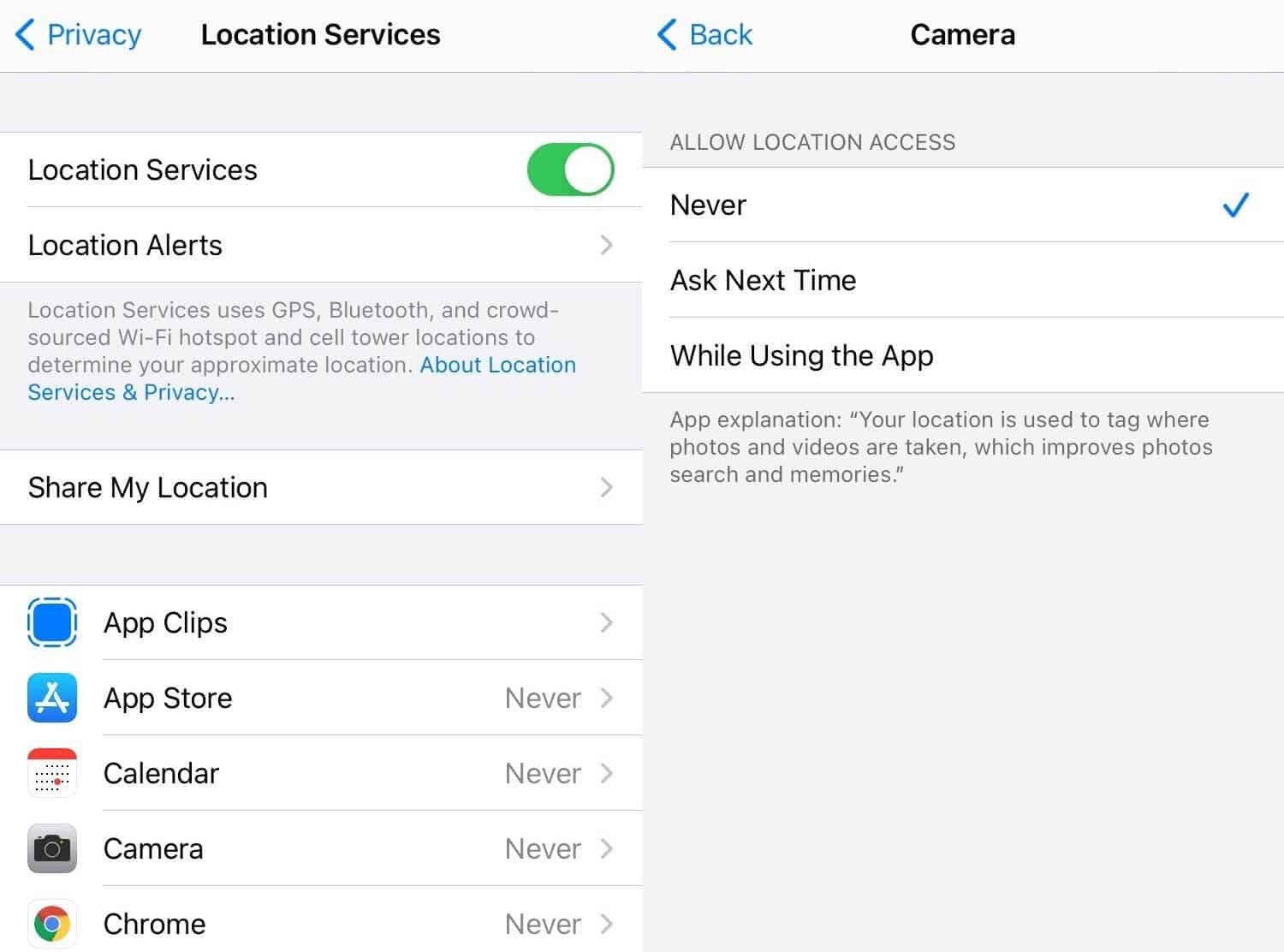 Disabling location services for the camera app in iOS.
Disabling location services for the camera app in iOS.
Android:
- Go to Settings > Apps > Camera > Permissions.
- Disable the Location permission.
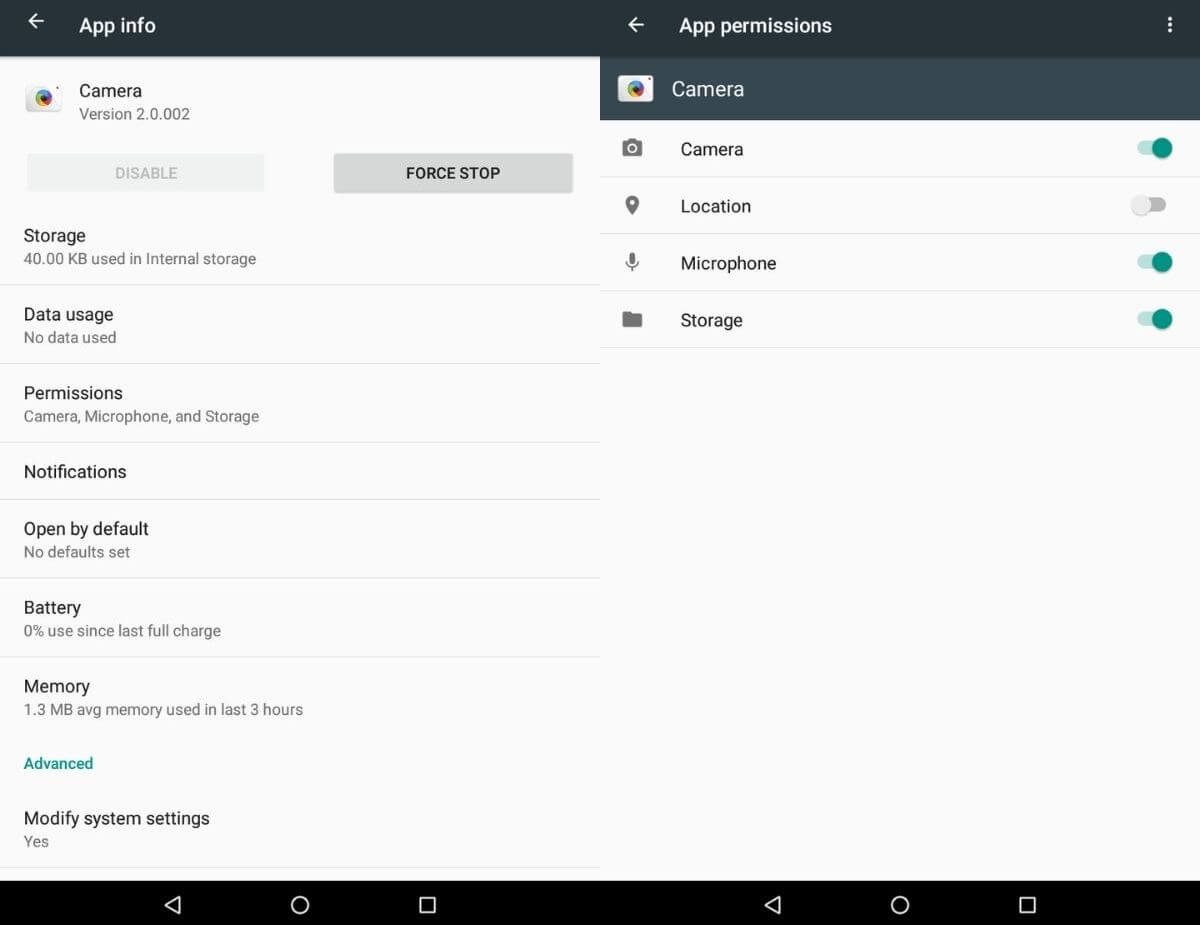 Disabling location permission for the camera app in Android.
Disabling location permission for the camera app in Android.
Conclusion
Protecting your privacy online requires proactive measures. Removing photo metadata is a crucial step in safeguarding your personal information. By following the steps outlined in this guide, you can effectively remove sensitive data from your photos before sharing them, ensuring your privacy and security. Remember to choose the method that best suits your device and operating system.