Losing precious photos on Instagram can be frustrating. Whether you accidentally deleted them or they mysteriously disappeared, knowing How To Recover Deleted Photos On Ig is crucial. This guide provides various methods to retrieve your lost Instagram photos on Android, iPhone, and computer.
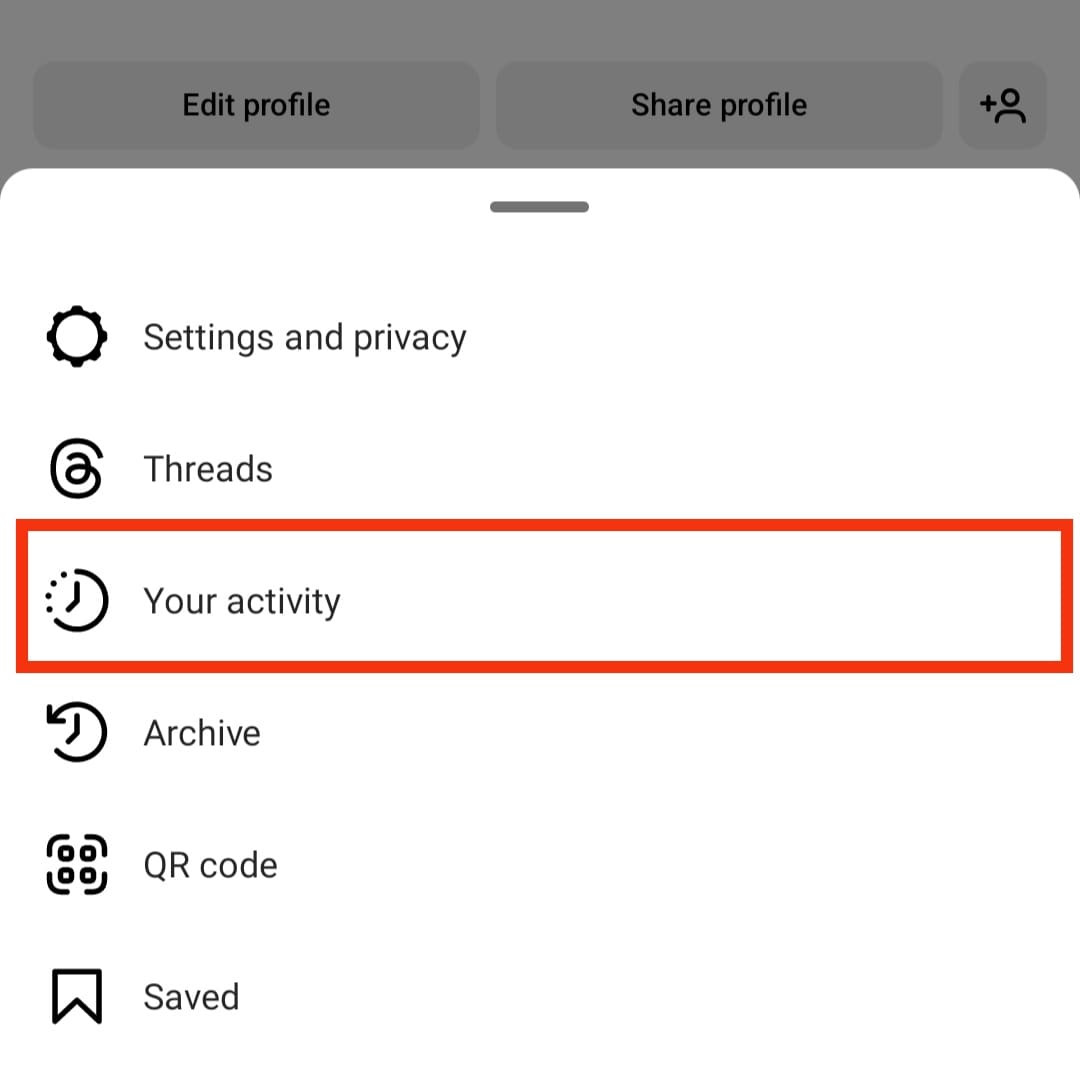 alt text: a person holding a phone displaying the Instagram app
alt text: a person holding a phone displaying the Instagram app
Can You Recover Deleted Instagram Photos?
While Instagram lacks a built-in trash bin, recovering deleted photos is possible. Several recovery tools and methods can help you retrieve your lost images. Let’s explore the options available.
Recovering Deleted Instagram Photos on Android
1. Recently Deleted Folder
Instagram retains deleted photos and videos for a short period in the “Recently Deleted” folder.
- Go to your profile and tap the three-line icon.
- Select “Your Activity” and then “Recently Deleted.”
- Choose the photos you want to recover, tap “More,” and select “Restore.”
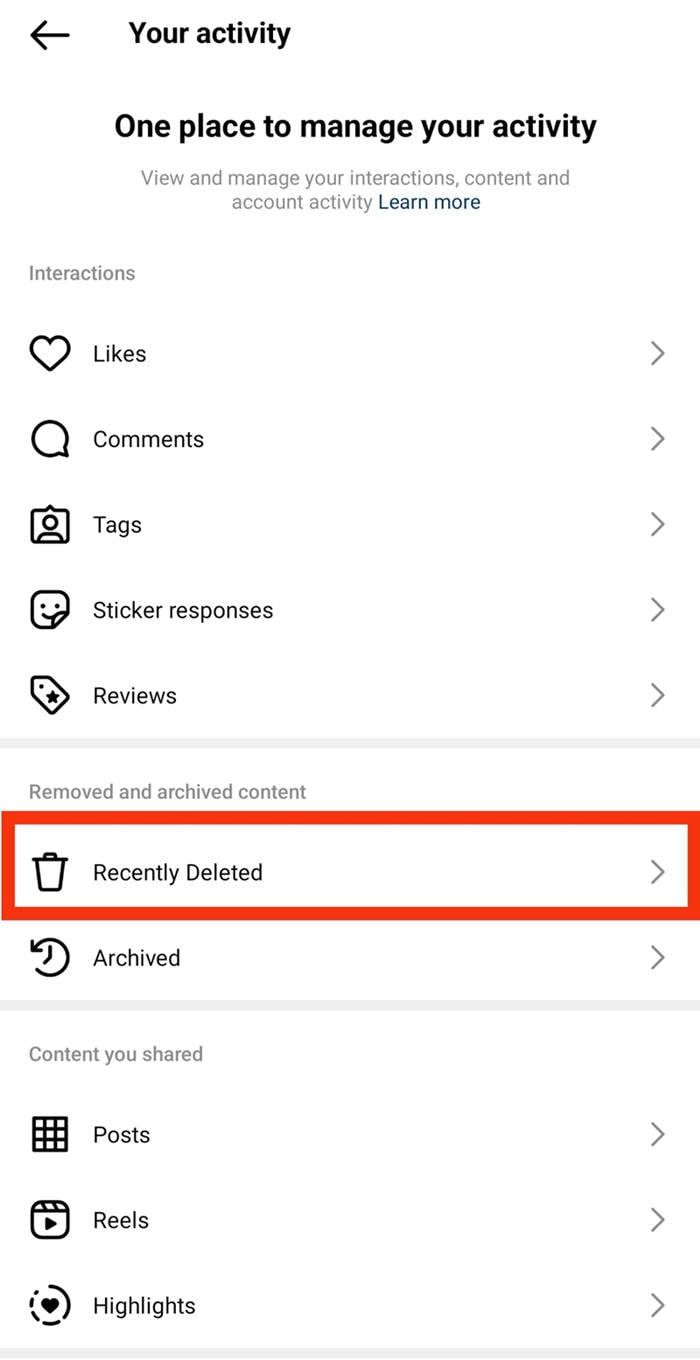 alt text: screenshot of the Recently Deleted folder on Instagram
alt text: screenshot of the Recently Deleted folder on Instagram
2. Android File Manager
Instagram often saves copies of uploaded photos in your phone’s gallery.
- Open “My Files” or your File Manager app.
- Navigate to “Pictures” and look for the “Instagram” folder.
- Check for your deleted photos and restore them if found.
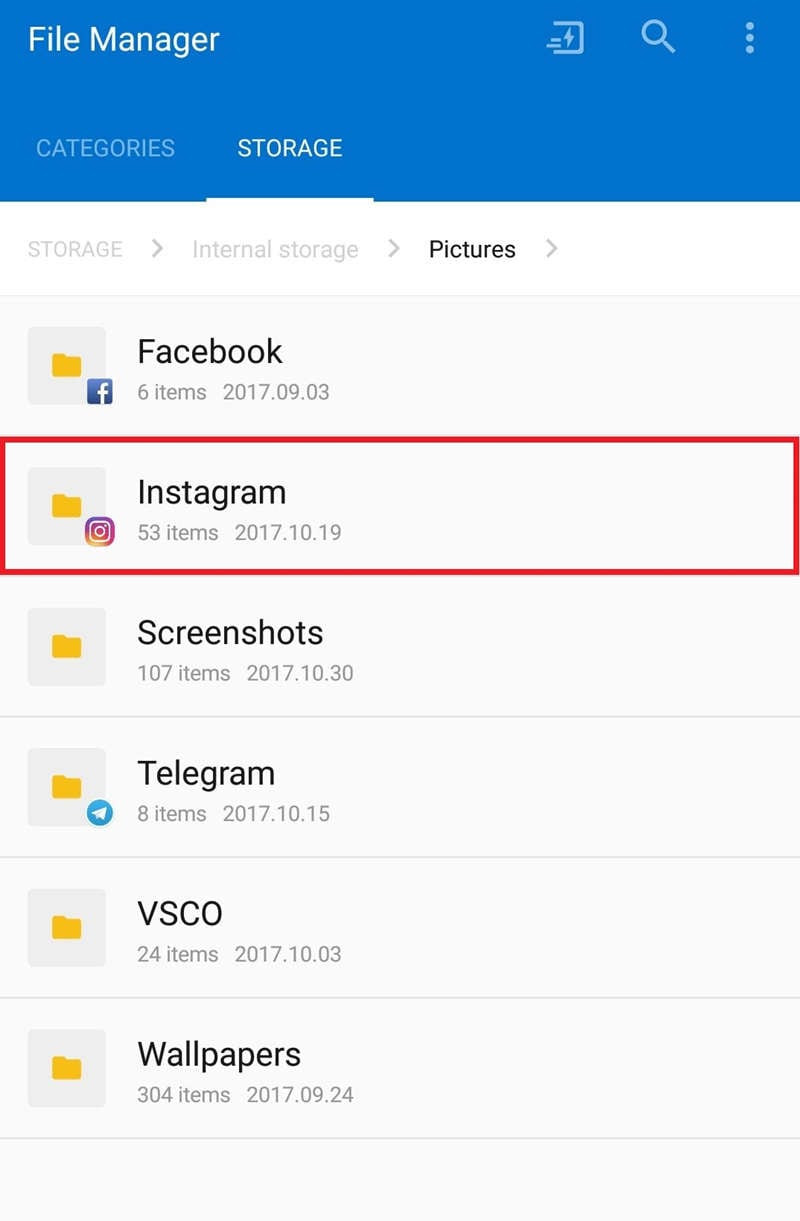 alt text: a phone displaying a file manager with the Instagram folder highlighted
alt text: a phone displaying a file manager with the Instagram folder highlighted
3. Instagram Archive
The Archive feature hides posts from your public profile without deleting them.
- Open Instagram and tap your profile picture.
- Tap the menu icon and choose “Archive.”
- Locate your archived photos, tap the three dots, and select “Show on Profile.”
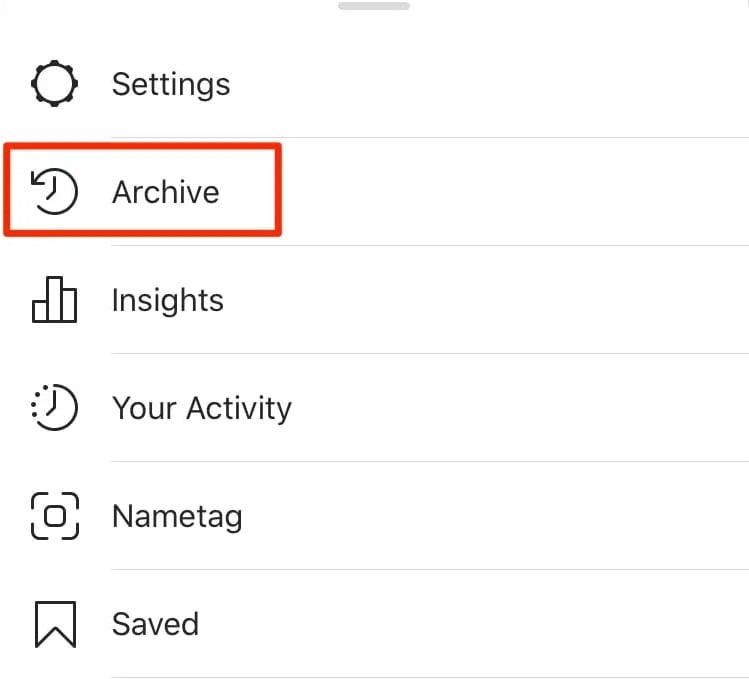 alt text: screenshot of the Instagram Archive feature
alt text: screenshot of the Instagram Archive feature
Recovering Deleted Instagram Photos on iPhone
1. Recently Deleted Feature
Similar to Android, iPhone users can utilize the “Recently Deleted” feature within the Instagram app. Follow the same steps as outlined for Android recovery.
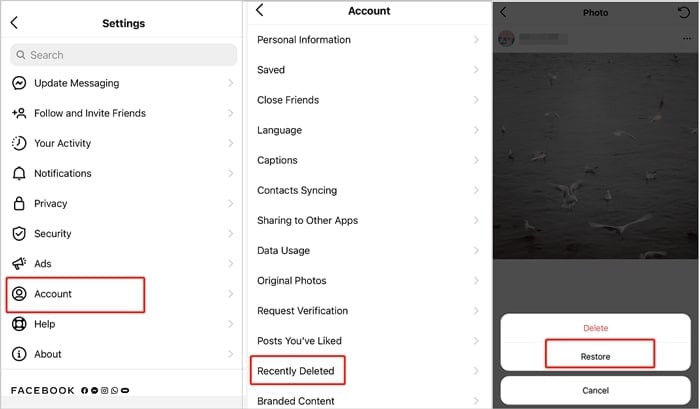 alt text: screenshot of the Recently Deleted section in Instagram settings on iPhone
alt text: screenshot of the Recently Deleted section in Instagram settings on iPhone
2. Recently Deleted Folder in Photos App
Deleted photos from your iPhone’s Photos app, including those shared on Instagram, may reside in the “Recently Deleted” album for up to 40 days.
- Open the Photos app and go to “Albums.”
- Select “Recently Deleted” and choose the photos to recover.
- Tap “Recover.”
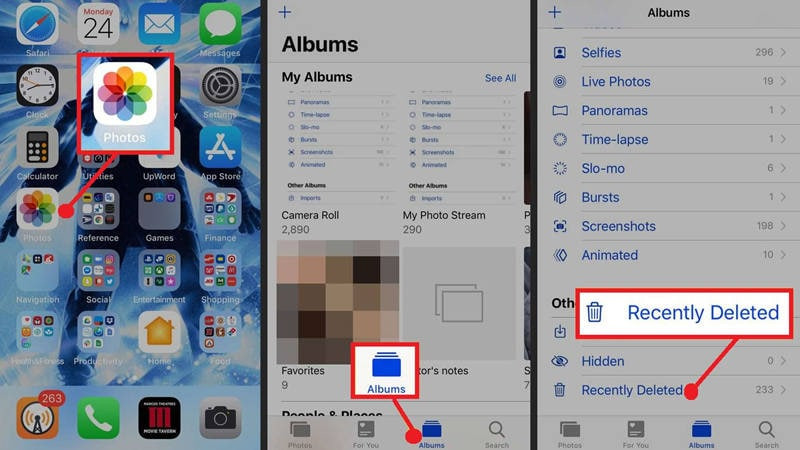 alt text: screenshot of the Recently Deleted album in the iPhone Photos app
alt text: screenshot of the Recently Deleted album in the iPhone Photos app
3. iCloud Backup
Restoring from an iCloud backup can recover deleted Instagram photos if your photos were backed up.
- Go to iCloud.com and sign in.
- Click on “Photos” and locate the deleted pictures.
- Download the photos to your computer.
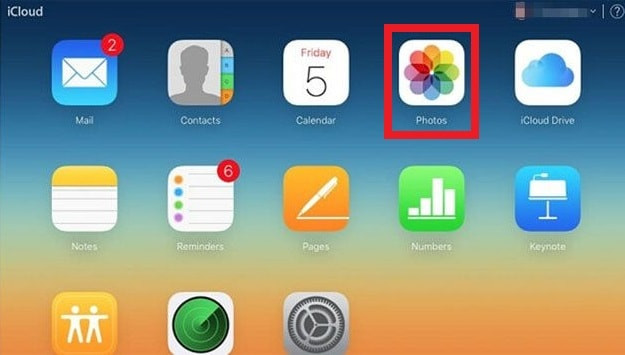 alt text: screenshot of iCloud.com with the Photos section highlighted
alt text: screenshot of iCloud.com with the Photos section highlighted
Recovering Deleted Instagram Photos Using a Computer
Wondershare Recoverit
Wondershare Recoverit is a data recovery software that can retrieve deleted photos from various devices, including computers and smartphones.
- Connect your device to the computer.
- Launch Recoverit and select the location where the photos were lost.
- Start the scan and preview recoverable files.
- Select the desired photos and click “Recover.”
 alt text: screenshot of Wondershare Recoverit software interface
alt text: screenshot of Wondershare Recoverit software interface
Recovering Deleted Instagram Posts from Years Ago
Recovering posts from years ago is more challenging. Consider checking the Instagram Archive, cloud backups (iCloud or Google Photos), or contacting Instagram support for assistance.
Conclusion
Recovering deleted Instagram photos is often possible using various methods depending on your device and the time elapsed since deletion. Utilizing built-in features, checking backups, and employing recovery software like Wondershare Recoverit can help you retrieve your cherished memories. Remember to always back up your photos to prevent future data loss.

