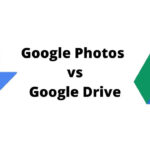Adding text to photos is a simple yet powerful way to enhance your images. Whether you want to create a meme, design a social media graphic, or add a personalized caption to a cherished memory, knowing How To Write Text On Photos opens up a world of creative possibilities. This guide explores various techniques and tools to help you master the art of adding text to your pictures.
Choosing the Right Tool for the Job
There are numerous apps and software options available for adding text to photos, each offering unique features and functionalities. Mobile apps like Add Text provide a user-friendly interface with a vast library of fonts and colors, making them ideal for quick edits on the go. For more advanced text manipulation and design control, desktop software such as Adobe Photoshop or GIMP offers a wider range of tools and customization options.
Mastering Text Layers: A Foundation for Creativity
Understanding the concept of text layers is crucial for effective text placement and editing. Text layers allow you to treat text as separate elements within your image, enabling independent manipulation without affecting the underlying photo. You can easily adjust the font, size, color, and position of each text layer, offering unparalleled flexibility in your design process. Double-tapping to create new text layers and using your finger to position them, as offered in apps like Add Text, simplifies this process significantly.
Exploring Font Variety and Color Palettes
The choice of font and color dramatically impacts the overall aesthetic of your text overlay. Experimenting with different font styles allows you to convey various emotions and personalities. Hundreds of unique, free fonts, as found in the Add Text app, provide ample opportunity for creative expression. Similarly, carefully selected colors from a diverse color palette can enhance readability, complement the image’s color scheme, and reinforce the intended message.
Formatting for Impact: Spacing, Line Height, and Perspective
Beyond font and color, formatting options like letter spacing and line height play a crucial role in achieving visual harmony. Adjusting these parameters allows you to fine-tune the text’s appearance, ensuring optimal readability and aesthetic appeal. Adding a 3D perspective to your text by rotating it in various dimensions can further enhance visual interest and create a more dynamic composition.
Adding Depth with Shadows and Opacity
Shadows and opacity adjustments contribute depth and dimension to your text overlays. Adding a subtle shadow can make the text stand out from the background, while adjusting the opacity allows you to blend the text seamlessly with the image, creating a more integrated and visually appealing result.
Unleashing Your Creativity: Turning Photos into Artworks
By combining these techniques and exploring the numerous customization options available in text editing tools, you can transform ordinary photos into captivating artworks. Whether you’re adding a simple caption, creating a striking meme, or designing professional-grade graphics, mastering the art of writing text on photos empowers you to express your creativity and communicate your message effectively.