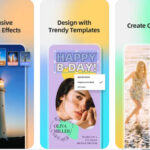Sending a text message with a photo on your iPhone is a simple process. This guide provides a step-by-step walkthrough on how to accomplish this using the built-in Messages app. We’ll also troubleshoot common issues that might prevent you from sending pictures via text.
Sending Pictures with iMessage
If you’re messaging another iPhone user, your messages are likely sent via iMessage, Apple’s proprietary messaging service that uses data instead of cellular SMS/MMS. Sending photos with iMessage is seamless.
-
Open the Messages app and select the conversation you want to send a photo to.
-
Tap the camera icon to the left of the text input field.
-
Take a new photo directly within the app or choose an existing photo from your photo library. You can select multiple photos to send at once.
-
Add a caption (optional) to your photo by typing in the text field below the image.
-
Tap the send button (the blue up arrow) to send your photo.
Sending Pictures with MMS
If you’re messaging someone who doesn’t have an iPhone (like an Android user), your message will be sent as an MMS (Multimedia Messaging Service), which uses your cellular data plan.
-
Ensure MMS Messaging is enabled. Go to Settings > Messages and toggle on MMS Messaging.
-
Follow the same steps as sending a picture via iMessage: open the Messages app, tap the camera icon, take or choose a photo, add a caption (optional), and hit send. Your carrier might charge for MMS messages, so check your data plan.
Troubleshooting Common Issues
Sometimes, you might encounter problems sending pictures via text. Here are some solutions to common issues:
- Check your network connection: Ensure you have a stable cellular data or Wi-Fi connection for sending MMS or iMessage, respectively.
- Verify MMS Messaging is enabled: Double-check in Settings > Messages that MMS Messaging is turned on.
- Restart your iPhone: A simple restart often resolves temporary software glitches that might be hindering MMS functionality.
- Check for carrier updates: Contact your carrier to ensure there are no network outages or issues affecting MMS service.
- Reset Network Settings: If the problem persists, try resetting your network settings. Go to Settings > General > Transfer or Reset iPhone > Reset > Reset Network Settings. This will erase saved Wi-Fi passwords and other network preferences.
Conclusion
Sending a picture with a text message on your iPhone is straightforward. Whether you’re using iMessage or MMS, the process is almost identical. By understanding the difference between these two services and troubleshooting potential issues, you can ensure your photos reach their intended recipients without a hitch.