Adding stickers to your iPhone photos is a fun and easy way to enhance your images and express your creativity. Whether you want to add a funny emoji, a festive touch, or a personalized message, there are several built-in and third-party apps that can help you achieve this. This article will guide you through the top options for adding stickers to your photos on iPhone.
Leveraging Built-in iPhone Features for Sticker Addition
While often overlooked, your iPhone’s native Photos app offers basic sticker functionality through its Markup feature. After opening an image in the Photos app, tap “Edit,” then select the three dots in the upper right corner. Choose “Markup” and then the plus sign to access shapes, text, and doodles that can function as simple stickers.
Exploring Third-Party Apps for Enhanced Sticker Options
If you’re seeking a wider variety of stickers and more advanced editing features, numerous third-party apps are available on the App Store. Let’s delve into some popular choices:
Fotor: A Comprehensive Photo Editor with a Vast Sticker Collection
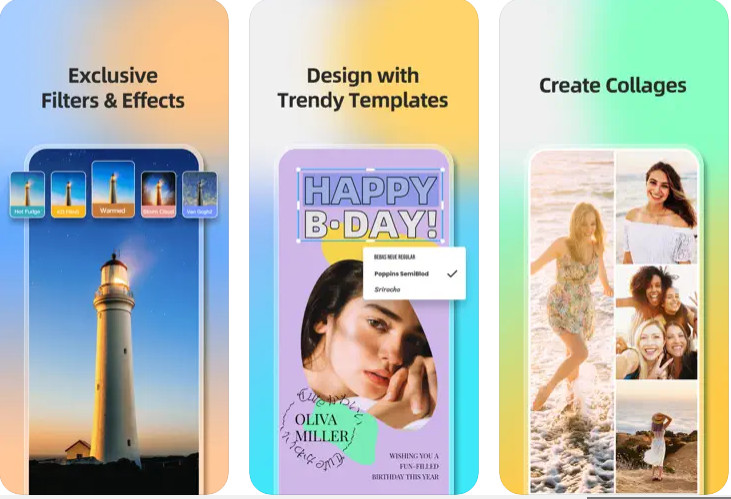 Use fotor app to add stickers to photos
Use fotor app to add stickers to photos
Fotor is a versatile photo editing app boasting a vast library of stickers, ranging from emojis and speech bubbles to thematic and festive options. To add stickers using Fotor:
- Download and install the Fotor app.
- Open the app and select the photo you wish to edit.
- Locate the “Sticker” icon in the toolbar.
- Choose your desired sticker and adjust its size, position, color, and transparency.
- Save your edited image.
WhatsApp: Adding Stickers Before Sharing with Friends
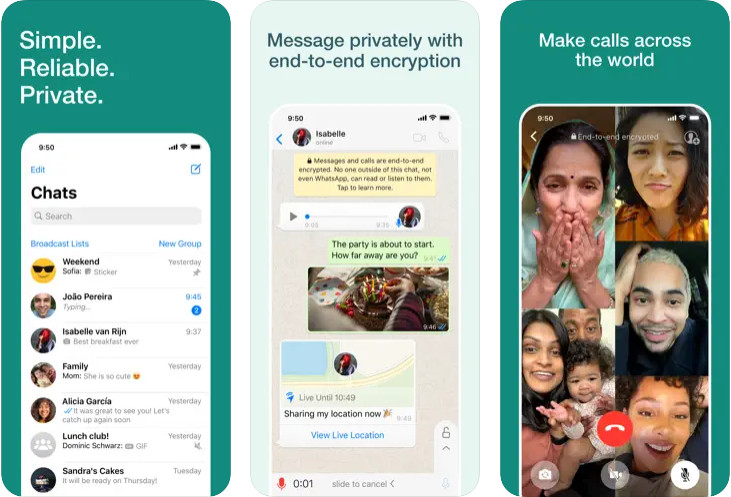 use whatsapp to add stickers to photos
use whatsapp to add stickers to photos
While primarily a messaging app, WhatsApp allows you to add stickers to photos before sending them. This feature is handy for quickly enhancing images within the app:
- Open a chat in WhatsApp.
- Select the photo you want to share.
- Tap the emoji icon and choose from existing sticker packs or emojis.
- Add the stickers to your photo and send it.
- You can also save the edited photo to your camera roll.
Pixlr: A User-Friendly Option for Quick Sticker Additions
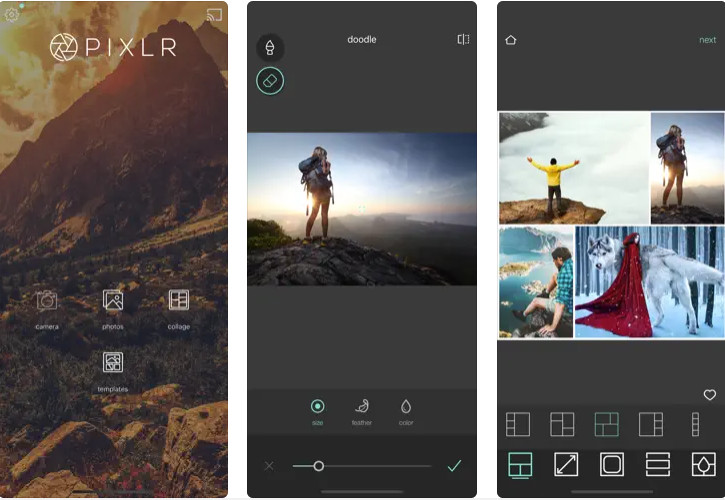 use pixlr app to add stickers to photos
use pixlr app to add stickers to photos
Pixlr is a free and easy-to-use photo editor that offers a straightforward sticker application process:
- Download and install the Pixlr app.
- Open the app and choose your photo.
- Select the frame icon and then “Stickers.”
- Choose from various sticker packs and add them to your image.
- Save your edited photo.
PicsArt: Unleashing Creativity with a Massive Sticker Library
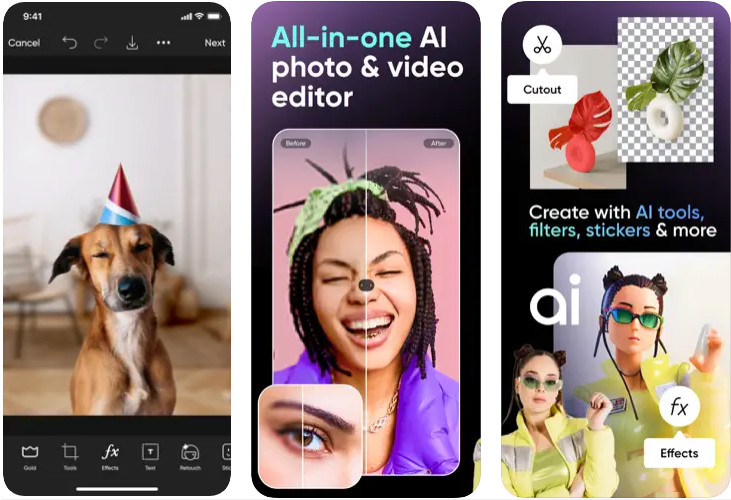 use picsart app to add stickers to photos
use picsart app to add stickers to photos
PicsArt provides a huge collection of stickers and advanced editing tools, allowing for extensive customization:
- Download and install the PicsArt app.
- Open the app and select your photo.
- Tap the “Sticker” icon at the bottom.
- Browse the vast sticker library and add your chosen stickers.
- Adjust the sticker’s position and size.
- Save your edited image.
Conclusion: Enhancing Your iPhone Photos with Stickers
Adding stickers to your iPhone photos is a simple yet effective way to personalize and enhance your images. Whether you utilize the built-in Markup feature or explore the extensive options offered by third-party apps like Fotor, WhatsApp, Pixlr, and PicsArt, you have a multitude of choices for expressing your creativity and making your photos truly unique. Download your favorite app and start adding stickers today!