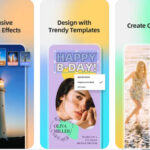Printing photos directly from your iPhone is easier than ever thanks to numerous apps and services. Whether you need prints for a scrapbook, gifts, or home decor, you can have high-quality photos in your hands within the hour. This guide outlines how to print photos from your iPhone using popular options like CVS and Walgreens.
Simple Steps to Print iPhone Photos
Printing photos from your iPhone typically involves a few straightforward steps:
-
Download a Photo Printing App: Choose a reputable photo printing app like the 1 Hour Photo app, available on the App Store. This app allows you to order prints for pickup at various retail locations, including CVS and Walgreens.
-
Select Your Preferred Retailer: After launching the app, choose your preferred pickup location. Options include CVS, Walgreens Photo Partner, or even home delivery. Availability of specific photo products varies by retailer.
-
Choose Your Photo Product: Select the type of print you want. Common options include standard prints (4×6, 5×7, 8×10), enlargements, posters, canvas prints, greeting cards, and more. Each retailer offers a different range of products.
-
Upload and Select Photos: Upload the photos you want to print from your iPhone’s camera roll to the app. Most apps allow you to easily browse and select multiple images. Look for a confirmation indicator, such as a checkmark, to ensure you’ve selected the correct photos.
-
Customize Your Order: Specify the print size, quantity, and any additional options like cropping or adding borders. You can typically preview your order before finalizing it.
-
Locate a Store and Place Your Order: Use the app’s store locator feature to find the nearest participating retailer. Enter your contact information and review your order summary. Note that payment is usually made at the store when you pick up your prints, except for home delivery orders, which typically require immediate payment.
-
Receive Notification and Pickup Your Prints: You’ll receive an email or notification when your order is ready for pickup, usually within an hour. Head to the store, pay for your order (if applicable), and collect your prints.
Choosing the Right Printing Service
While the 1 Hour Photo app provides a convenient option, there are other methods for printing photos from your iPhone:
-
AirPrint: If you have an AirPrint-enabled printer at home or in your office, you can print photos directly from your iPhone’s Photos app without needing a separate application.
-
Direct to Retailer Apps: Some retailers, such as CVS and Walgreens, have their own dedicated photo printing apps. These apps may offer specialized features or promotions.
-
Online Photo Printing Services: Numerous online services allow you to upload your photos from your iPhone and have them shipped to your home.
Ultimately, the best method depends on your individual needs and preferences. Consider factors like print quality, turnaround time, convenience, and pricing when making your decision.
Conclusion
Printing photos from your iPhone is a simple and convenient process. By utilizing apps like 1 Hour Photo or exploring alternative printing methods like AirPrint or direct retailer apps, you can preserve and share your memories in physical form. Remember to compare different options to find the service that best suits your requirements in terms of photo quality, speed, and convenience. Enjoy your printed photos!