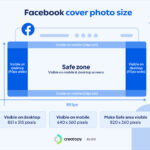iCloud Photos seamlessly syncs your photos across all your Apple devices. But what exactly does that mean? What photos are actually stored in iCloud, and how can you access them? This guide will answer these questions and show you how to view your iCloud photos on your iPhone, iPad, and the web.
Understanding iCloud Photos
iCloud Photos is a service that automatically uploads and stores your entire photo and video library in iCloud, making it accessible from any of your Apple devices or through iCloud.com. This means any picture or video you take on your iPhone will also be available on your iPad, Mac, and even your Windows PC if you have iCloud for Windows installed. This feature provides a convenient way to back up your precious memories and ensures you always have access to them, no matter which device you’re using.
Accessing iCloud Photos on Your iPhone and iPad
Accessing your iCloud photo library on your iPhone or iPad is straightforward:
- Open the Settings App: Locate and tap the gray gear icon on your device’s home screen.
- Navigate to Photos: Scroll down and tap on the “Photos” option.
- Enable iCloud Photos: Toggle the “iCloud Photos” switch to the on position (green). This will sync your photos to iCloud.
 iCloud Photos Setting
iCloud Photos Setting
- View Your Photos: Open the Photos app. All photos and videos synced with iCloud will appear here. You can browse by album, date, or even search for specific photos using keywords.
Viewing iCloud Photos on the iCloud Website
You can also access your entire iCloud photo library from any web browser:
-
Go to iCloud.com: Open a web browser and navigate to www.icloud.com.
-
Log in with Your Apple ID: Enter your Apple ID and password to access your iCloud account.
-
Open the Photos App: Click on the “Photos” icon.
-
Browse Your Photos: Once loaded, you’ll see all your photos and videos organized similarly to the Photos app on your iOS devices.
Ensuring iCloud Photos is Enabled
iCloud Photos works automatically once enabled. However, it’s worth double-checking that the feature is turned on for all your devices if you’re not seeing your photos sync properly. Repeat the steps outlined above for each Apple device you want to connect to your iCloud Photo Library. Remember that enabling iCloud Photos requires sufficient iCloud storage space. If you run low on storage, you may need to upgrade your iCloud storage plan.
Conclusion
iCloud Photos provides a seamless way to manage and access your photos and videos across your Apple devices and the web. By enabling this feature and understanding how to access your library, you can ensure your memories are always available, no matter where you are.