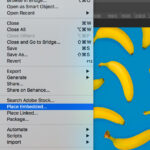Recovering deleted Instagram photos can feel like searching for a needle in a haystack. Whether you accidentally deleted a precious memory or are trying to retrieve a photo someone else removed, this guide offers practical solutions to help you locate those lost images. We’ll explore built-in Instagram features and third-party tools to increase your chances of success.
 alt text: A person looking at their phone with a frustrated expression, searching for a deleted Instagram photo.
alt text: A person looking at their phone with a frustrated expression, searching for a deleted Instagram photo.
Utilizing Instagram’s Recently Deleted Feature
Instagram provides a safety net for accidental deletions with its “Recently Deleted” folder. This feature temporarily stores deleted photos, videos, reels, and stories for up to 30 days. This grace period allows you to recover content before it’s permanently removed from Instagram’s servers.
To access the Recently Deleted folder:
- Open the Instagram app and navigate to your profile.
- Tap the three horizontal lines in the top right corner to access the menu.
- Select “Settings,” then go to “Account.”
- Tap “Recently Deleted.” Here, you’ll find your recently removed content.
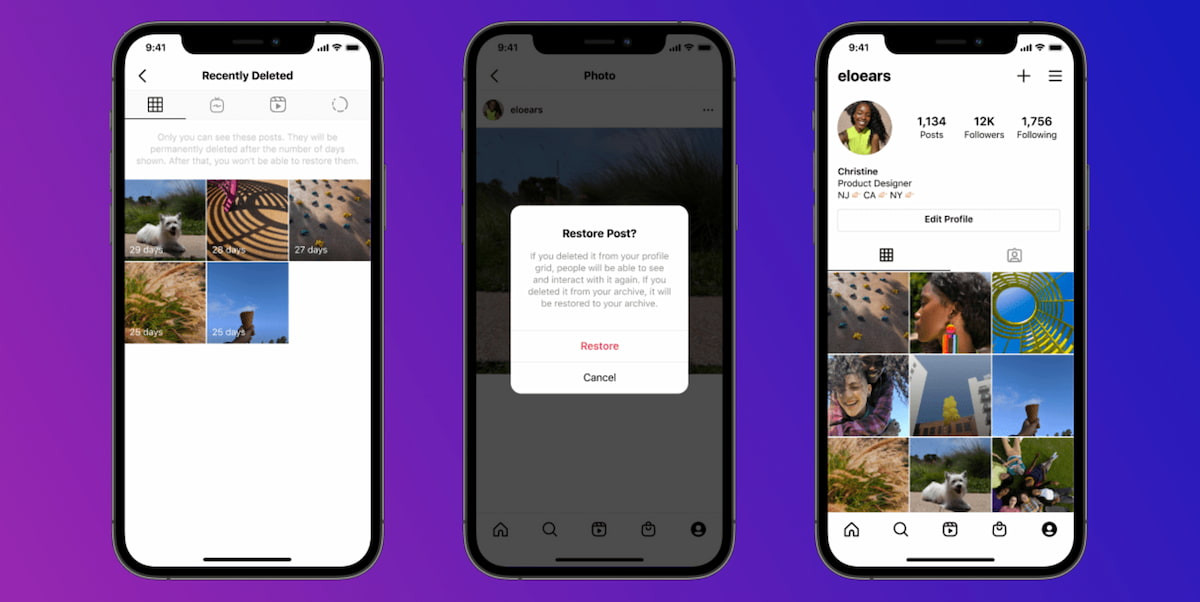 alt text: Screenshot of the Instagram app displaying the 'Recently Deleted' folder option in the settings menu.
alt text: Screenshot of the Instagram app displaying the 'Recently Deleted' folder option in the settings menu.
Note: Stories that haven’t been saved to your archive will only remain in the Recently Deleted folder for 24 hours. All other content remains for the full 30 days.
Exploring the Archive Feature for Hidden Photos
If you’ve intentionally hidden a photo from your profile without permanently deleting it, the Archive feature is where you’ll find it. Archiving allows you to remove a post from your public profile while preserving it with all its likes and comments.
To retrieve archived photos:
- Open the Instagram app and go to your profile.
- Tap the three horizontal lines to open the menu.
- Select “Archive.” Here, you can choose to view archived posts, stories, or live videos.
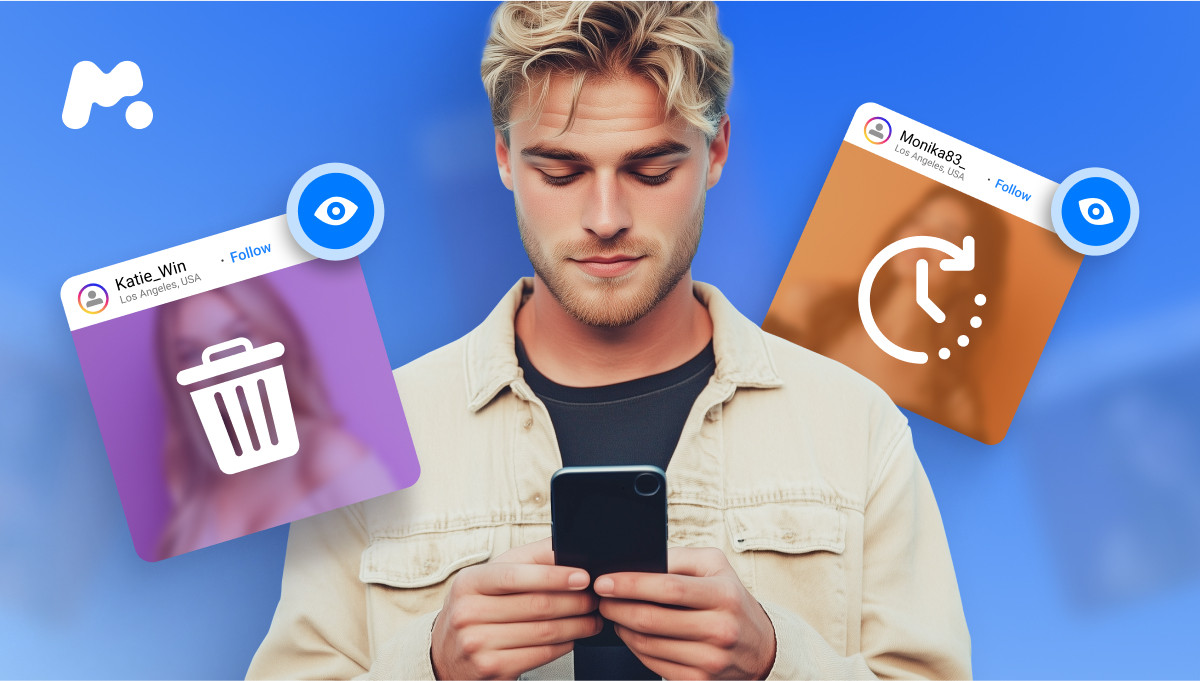 alt text: Screenshot of the Instagram app showing the 'Archive' option in the settings menu, allowing users to access previously hidden posts.
alt text: Screenshot of the Instagram app showing the 'Archive' option in the settings menu, allowing users to access previously hidden posts.
Third-Party Monitoring Tools: A Deeper Dive (for Your Own Account)
If the built-in Instagram options fail to recover your deleted photos, and the content is from your own account where you have access to login credentials, third-party monitoring apps designed for data recovery might offer a solution. Please be aware of the privacy implications and legal restrictions surrounding the use of such software. Ensure you are using these tools ethically and legally, and only for retrieving data from accounts you own or have explicit permission to access.
These tools often function by backing up your phone’s data, including Instagram photos, allowing you to restore deleted files. Research reputable data recovery software specifically designed for your device’s operating system (iOS or Android). Remember, success with these tools depends on whether a backup was created before the photo was deleted.
Accepting the Finality of Deletion
While these methods offer potential solutions for finding deleted Instagram photos, it’s crucial to understand that not all deleted photos are recoverable. After the 30-day window for Recently Deleted content or if no backups exist, the photo may be permanently lost. Always practice good data management habits, such as regularly backing up your phone and saving important photos to a separate location, to prevent permanent loss.