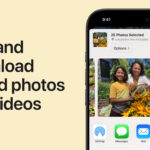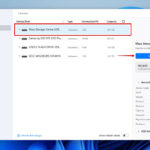Uploading photos should be a simple process, but sometimes things don’t go as planned. This article addresses common issues users face when trying to upload a photo and provides potential solutions.
Common Photo Upload Problems and Solutions
One frequent problem involves file formats. Websites and platforms often support specific image formats, like JPEG, but may not accept others, such as HEIC. If you’re using an iPhone, your photos might be synced to your Mac as HEIC files. When attempting to upload these to a site that doesn’t support HEIC, the images might appear dimmed or grayed out in the media browser.
A simple solution is to convert HEIC files to JPEG before uploading. Many image editing software and online converters can handle this conversion easily. Alternatively, some HEIC files might have a corresponding JPEG version if they’ve been edited externally. Check for these versions if available.
Another issue can arise when using cloud storage services like iCloud. When trying to upload a photo, you might not see “Media” as an option in the file chooser. You might only see options like “Pictures.”
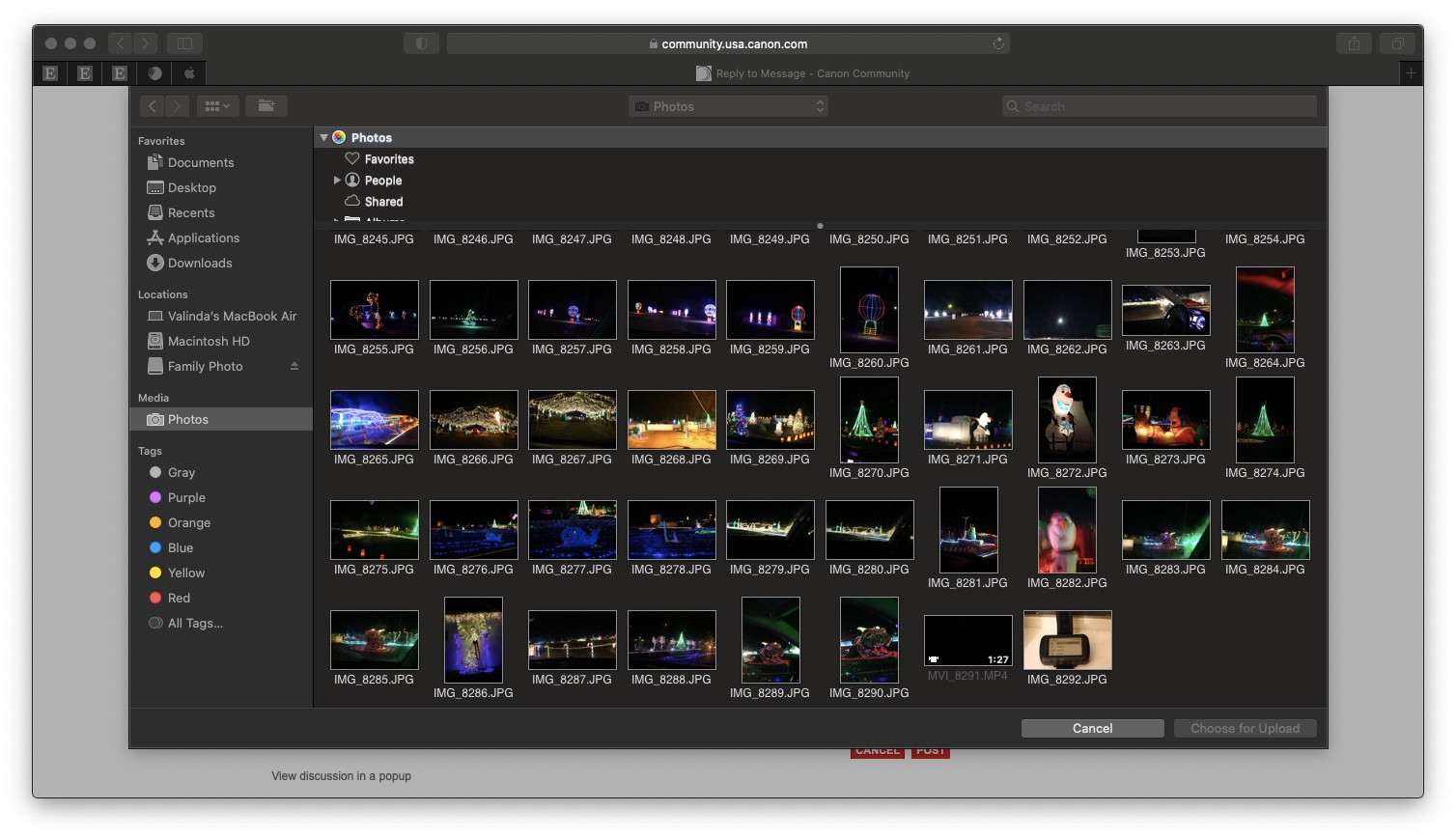 Media option not available in the file chooser
Media option not available in the file chooser
If “Media” is grayed out, try clicking it anyway. Sometimes, hidden options, including access to your photo library (“Photos”), can appear after clicking the seemingly inactive “Media” button. This can provide access to photos stored within your cloud service.
Ensuring your system photo library is correctly set up is crucial. Verify that you have a designated system library and that it’s accessible if stored on an external drive. If the external drive is disconnected, your photo library won’t be available for uploading.
Finally, even with direct access to the photo library, exporting the desired photo to your desktop first can often be a quicker and more efficient method. Locate the photo in your library, use the export function, save it to a convenient location, and then upload from there.
Conclusion
Uploading photos can encounter unexpected hurdles. By understanding these common issues and their solutions—addressing file format compatibility, navigating cloud storage services, verifying system library settings, and considering alternative upload methods—you can streamline the process and ensure your photos upload successfully.