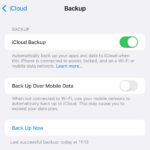Getting your photos and videos from iCloud is a straightforward process, accessible across your Apple devices and the web. Whether you need to download your entire library or just a few select shots, iCloud offers several convenient methods. This guide outlines how to download your iCloud photos and videos using the Photos app on your iPhone, iPad, or Mac, as well as through iCloud.com.
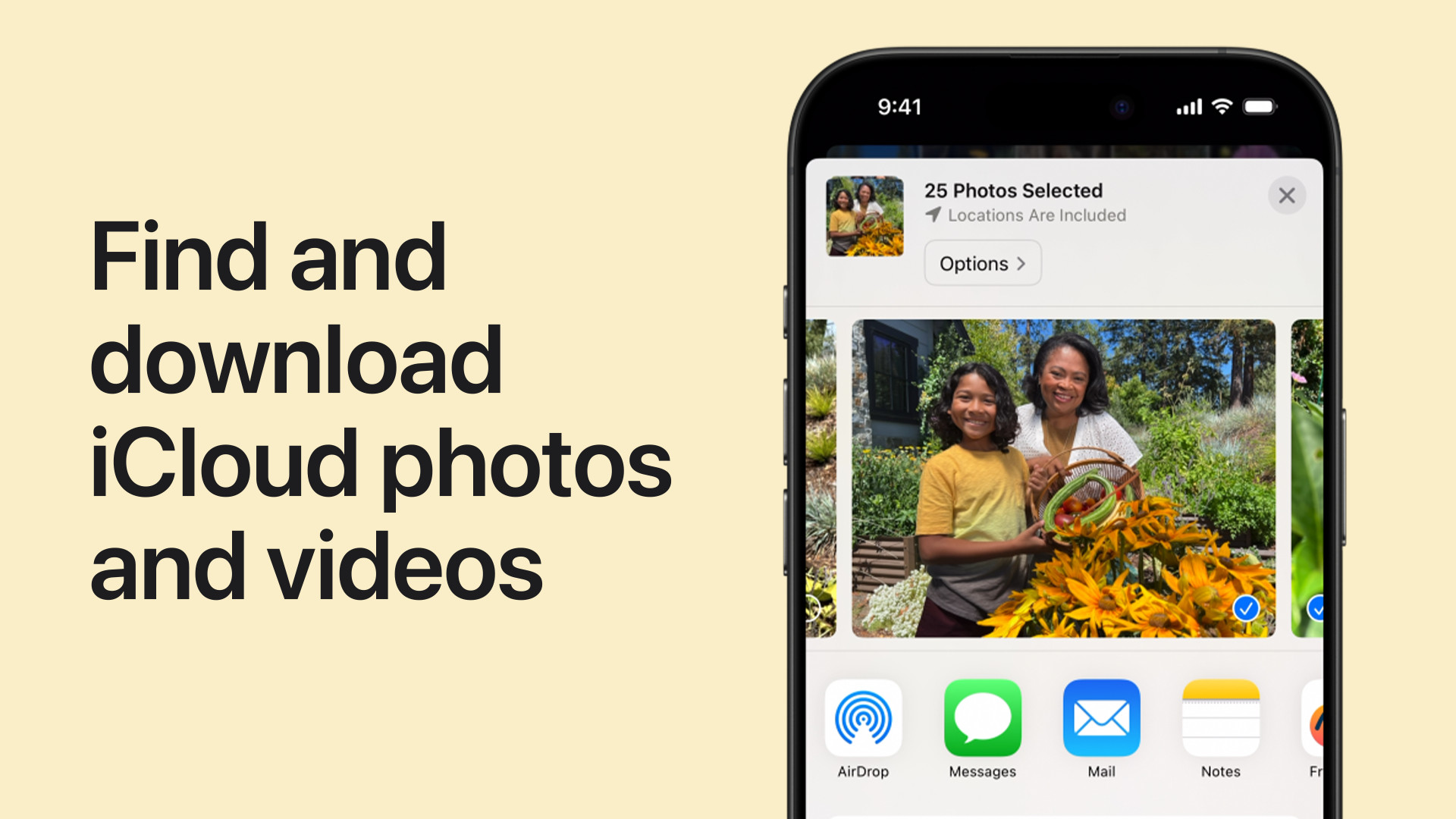 A person is selecting photos on an iPhone.
A person is selecting photos on an iPhone.
Downloading iCloud Photos Using the Photos App
The Photos app provides a seamless way to manage and download your iCloud photos directly to your device. Here’s how:
On iPhone and iPad:
- Access iCloud Settings: Open the Settings app, tap your name at the top, and then select “iCloud.”
- Manage Photos Settings: Tap on “Photos” within the iCloud settings.
- Download and Keep Originals: Choose the “Download and Keep Originals” option. This will ensure that full-resolution copies of your photos and videos are stored on your device.
On Mac:
- Open Photos App: Launch the Photos application on your Mac.
- Access Preferences: In the menu bar, click on “Photos” and then select “Preferences.”
- Download Originals: Navigate to the “iCloud” tab and select the option to “Download Originals to this Mac.”
Downloading from Shared Albums Using the Photos App
You can also download photos and videos from shared albums using the Photos app:
On iPhone and iPad:
- Open Shared Albums: Launch the Photos app and navigate to the “Shared Albums” section.
- Select Album and Content: Choose the desired album and tap on the photo or video you wish to download.
- Share and Save: Tap the “Share” button (the square with an upward arrow) and select “Save Image” or “Save Video.”
On Mac:
- Access Shared Albums: Open the Photos app and select the desired Shared Album from the sidebar.
- Select and Import: Choose the photo or video you want and control-click (or right-click) on it. Select “Import.”
Downloading Photos and Videos via iCloud.com
iCloud.com offers another convenient way to access and download your photos and videos from any web browser:
On iPhone, iPad, Mac, or PC:
- Access iCloud.com: Go to iCloud.com/photos in your web browser and sign in with your Apple ID.
- Select Photos/Videos: Select the photos or videos you want to download. You can select multiple items by holding down the Command key (Mac) or Control key (PC). To select all, click “Select All.”
- Download Options: Click the “Download” button. For more control over the download format, click “More” and then “More Download Options.” This allows you to choose between “Unmodified Originals,” “Highest Resolution,” and “Most Compatible.”
- Confirm Download: Click “Download” to begin the download process. The files will be saved to your designated downloads folder.
Choosing the Right Download Method
The best method for getting photos from iCloud depends on your specific needs. Downloading originals to your device provides offline access, while downloading from shared albums or iCloud.com offers flexibility for selective downloads.