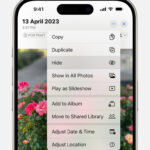Sending photos via email is a common practice, whether you’re sharing vacation snapshots with family or delivering images to clients. However, photographers and individuals alike often wonder if crucial photo information, like date, time, and location – known as metadata – is preserved when sending photos via email. This article will guide you on How To Send Photos From Email while ensuring your valuable metadata stays with them.
Understanding Photo Metadata: EXIF and IPTC
Before diving into the methods, it’s essential to understand what photo metadata is and why it matters. Metadata is essentially “data about data,” providing detailed information about your photos. The two primary types of metadata you’ll encounter are EXIF and IPTC.
- EXIF (Exchangeable Image File Format): This is automatically generated by your camera or smartphone and contains technical details such as camera settings (aperture, shutter speed, ISO), date and time the photo was taken, and sometimes GPS location data.
- IPTC (International Press Telecommunications Council): This metadata allows you to add descriptive information like keywords, titles, descriptions, copyright information, and creator details. IPTC data is crucial for professional photographers for image management and copyright protection.
Methods to Send Photos via Email and Preserve Metadata
There are several ways to send photos via email, each with varying degrees of metadata preservation. Let’s explore the most effective methods:
1. Sending Photos Directly as Attachments (With Limitations):
When you directly attach photos to an email, most email services will preserve the EXIF metadata within the image file. This means recipients using standard photo viewing software should be able to see the basic camera information and date/time.
However, directly emailing photos might have limitations:
- File Size Limits: Email providers often have limits on attachment sizes. Sending high-resolution photos directly might be impractical or require reducing image quality, which can affect metadata.
- IPTC Metadata Handling: While EXIF data is generally preserved, IPTC metadata, especially if extensively added, might not always be reliably transferred across all email clients and viewing software when sending as simple attachments.
2. Exporting Photos Before Sending (Recommended for Full Metadata):
For the most reliable way to ensure all metadata, including IPTC, is preserved, exporting your photos before emailing is highly recommended. This process involves preparing your photos for sharing outside of your photo library software.
Steps to Export Photos with Metadata (Using Apple Photos as an Example):
If you are using Apple Photos, follow these steps to export your photos and retain metadata before attaching them to your email:
-
Select Photos: Open the Photos app and select the photos you wish to send.
-
Export Unmodified Original: Go to
File>Export>Export Unmodified Original...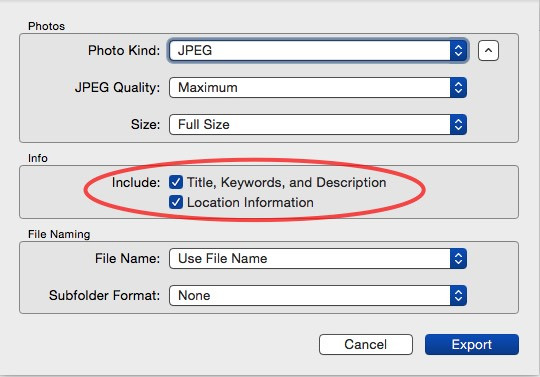 User uploaded file
User uploaded file- In the export dialog, ensure that you have checked the boxes to include “EXIF and IPTC” metadata. This step is crucial for embedding the metadata within the exported files.
-
Choose Export Location: Select a destination on your computer to save the exported photos (e.g., Desktop).
-
Attach to Email: Once exported, you can attach these files to your email. These exported image files will contain the embedded metadata.
This method ensures that both EXIF and IPTC metadata are embedded within the exported image files, ready to be sent via email.
3. Utilizing XMP Files for IPTC Metadata (Advanced):
In some workflows, especially when dealing with extensive IPTC metadata, you might encounter situations where you need to ensure maximum compatibility. In such cases, exporting an XMP “sidecar” file alongside your original photo can be beneficial.
Steps to Export with XMP Files (Apple Photos Example):
-
Export ‘Unmodified Original’: Follow steps 1-2 from the previous method (
Export Unmodified Original...). -
Enable XMP File Export: When exporting from Photos, if you choose to “Export Unmodified Original,” Photos will create an XMP file alongside the original if IPTC data is present. This XMP file contains the IPTC metadata.
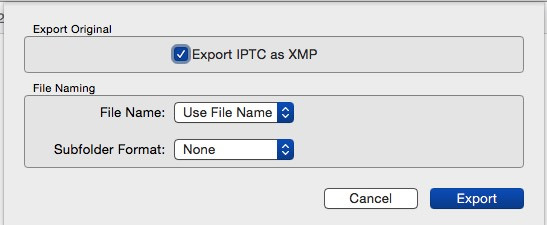 User uploaded file
User uploaded file -
Send Both Files: When emailing, you would send both the image file and the accompanying
.xmpfile.
The recipient would then need software capable of reading XMP files (like Adobe Photoshop or other professional photo editors) to access the IPTC metadata from the XMP file. For most common uses, embedding metadata directly into the image file (as described in Method 2) is sufficient and more user-friendly.
Checking Metadata After Sending and Receiving
After sending your photos, you might want to verify if the metadata has been preserved. Similarly, if you receive photos, you might want to access the metadata.
Using Preview (macOS) to View Metadata:
macOS Preview application offers a built-in way to inspect photo metadata.
-
Open with Preview: Open the image file with Preview.
-
Show Inspector: Go to the
Toolsmenu and selectShow Inspector.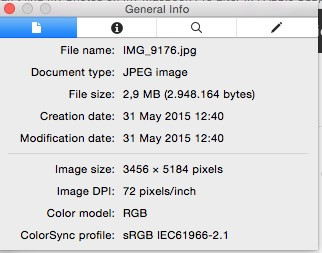 User uploaded file
User uploaded file -
Navigate to EXIF/IPTC Tabs: In the Inspector window, you’ll find tabs for different types of information. Look for the “EXIF” tab (often marked with an “i” in a circle or specifically labeled “EXIF”) and potentially “IPTC” or similar tabs to view the respective metadata.
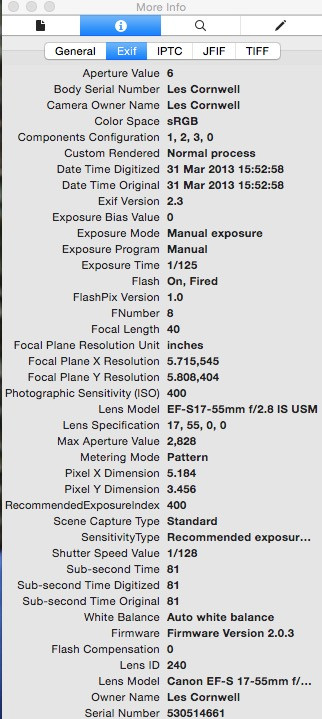 User uploaded file
User uploaded file
If you do not see the EXIF pane, ensure your Preview application is up to date. Older versions might have limitations in displaying metadata.
Alternative Metadata Viewers:
If you need more detailed metadata inspection or are using Windows, various free EXIF viewers are available online. These tools can provide comprehensive access to EXIF, IPTC, and other metadata types.
Conclusion: Metadata Matters When Sending Photos
Preserving metadata when sending photos via email is crucial for photographers, archivists, and anyone who values the context and information associated with their images. By understanding the methods outlined in this guide, especially exporting photos with metadata embedded, you can confidently share your photos while ensuring that vital information travels with them. Whether it’s for professional use or personal archiving, taking these extra steps ensures your photo’s story is fully conveyed.