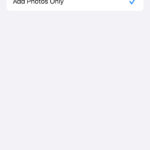Viewing your cherished iPhone photos on your TV screen is simpler than you might think. Many iPhone users are unaware of just how easy it is to share their photos and videos on a bigger display, often assuming it’s a complicated process. With the help of Apple’s AirPlay feature, showcasing your memories on your smart TV becomes a breeze.
AirPlay is a built-in technology in iPhones and iPads that allows you to wirelessly stream content, including photos and videos from your Photos app, directly to your TV. The great news is that many modern smart TVs, particularly 4K models, are compatible with AirPlay 2, the latest and most efficient version of this technology. This means you can enjoy not only your personal photos and videos but also stream movies and TV shows from AirPlay-enabled apps right from your iPhone to your TV.
Before you start, it’s worth quickly verifying if your TV supports AirPlay 2. Apple provides an updated list of TVs compatible with AirPlay. A quick check here will confirm compatibility and ensure a smooth viewing experience.
When you use AirPlay to display photos or videos on your TV, they appear in full-screen, maintaining their original aspect ratio for optimal viewing. This is a fantastic way to share vacation photos, family moments, or any pictures with friends and family. The images look stunning on a large 4K screen, bringing your memories to life. The first time you connect to a TV with AirPlay, you might see a code appear on your TV screen, which you’ll need to enter on your iPhone. This is a one-time security measure, and after that, connecting is incredibly straightforward. Let’s explore the simple steps.
What You Need to Get Started
To show your iPhone photos on your TV using AirPlay, you’ll need just a few things:
- iPhone or iPad: Any relatively recent iPhone or iPad will support AirPlay.
- Wi-Fi Network: Both your iPhone and your smart TV need to be connected to the same Wi-Fi network.
- AirPlay Compatible TV: Ensure your smart TV supports AirPlay or AirPlay 2. Many popular brands like Samsung, LG, Sony, and Vizio include AirPlay in their smart TV models.
Step-by-Step Guide to Showing iPhone Photos on TV
The process is incredibly intuitive. Follow these simple steps to display your iPhone photos on your TV screen:
Step 1: Connect to the Same Wi-Fi Network
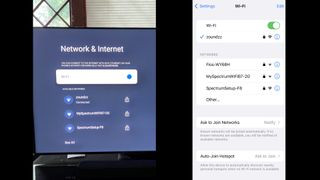 TV and iPhone Wi-Fi setup screens showing connection to the same network
TV and iPhone Wi-Fi setup screens showing connection to the same network
It’s crucial that both your iPhone and your smart TV are on the same Wi-Fi network. Your smart TV is likely already connected to your home Wi-Fi from the initial setup. If not, navigate to the network settings menu on your TV (usually found in the settings or setup section). Select your Wi-Fi network and enter the password.
On your iPhone, ensure you are connected to the same Wi-Fi network. Go to Settings > Wi-Fi and select your home network. Being on the same network is essential for AirPlay to function correctly, allowing your iPhone to discover and connect to your TV wirelessly.
Step 2: Access the Share Menu on Your iPhone
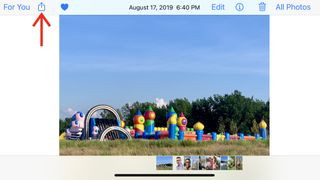 iPhone screen displaying the share icon and Airplay option within the Photos app
iPhone screen displaying the share icon and Airplay option within the Photos app
Open the Photos app on your iPhone and select the photo or video you want to view on your TV. Once you’ve chosen your media, look for the Share icon. This icon, which looks like a square with an upward arrow, is your gateway to sharing options.
The location of the Share icon might slightly differ depending on whether you are holding your iPhone in portrait (vertical) or landscape (horizontal) mode. In portrait mode, you’ll typically find it at the bottom left corner of the screen. In landscape mode, it usually appears at the top left. Tap the Share icon to proceed to the next step.
Step 3: Select AirPlay and Choose Your TV
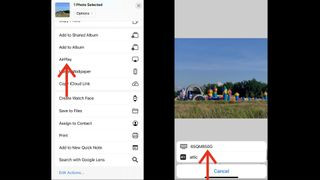 iPhone showing AirPlay destinations including a smart TV
iPhone showing AirPlay destinations including a smart TV
After tapping the Share icon, a variety of sharing options will pop up from the bottom of your iPhone screen. You’ll see options for messaging, email, social media, and more. Scroll down through these options until you find AirPlay. Tap on the AirPlay option.
A list of available AirPlay devices will then appear, including your smart TV (assuming it’s on and connected to the same Wi-Fi). Select your TV from the list. If this is the first time you are connecting to this particular TV, a numeric code might appear on your TV screen. Enter this code on your iPhone when prompted. This is a security measure to ensure you are connecting to the correct device. Once you’ve entered the code (only needed once per TV), your selected photo or video will instantly appear on your TV screen.
Beyond Smart TVs: Expanding Your AirPlay Options
While smart TVs are a common and convenient way to use AirPlay, they aren’t the only devices compatible with this feature. You can also use AirPlay to stream photos and videos to:
- Apple TV 4K: Apple’s dedicated streaming device offers seamless AirPlay integration and enhanced features.
- Roku Streaming Devices: Certain Roku models also support AirPlay, expanding your options for displaying iPhone photos on TV.
- AirPlay-enabled Soundbars: Some high-end soundbars come with AirPlay support, allowing you to stream audio and potentially photos as well.
Enhancing Your Photo Viewing Experience
Once your photos are displayed on your TV, you can easily navigate through your photo library directly from your iPhone. Simply swipe left or right on your iPhone screen to view the next or previous photos and videos.
For a more engaging viewing experience, tap the “three dots” icon, usually located at the top right corner of the screen. This will bring up an additional menu with a Slideshow option. You can customize your slideshow by adjusting the transition speed, choosing different transition themes, and even adding a music soundtrack. Apple Music subscribers can personalize their slideshows further by selecting custom music from their library, setting the perfect mood for sharing their memories.
Final Thoughts
Displaying your iPhone photos on your TV is a fantastic way to enjoy and share your memories on a bigger screen with friends and family. AirPlay makes this process incredibly simple and wireless. With just a few taps, you can transform your living room into a personal photo gallery. So go ahead, try it out, and rediscover your cherished photos and videos on your TV!