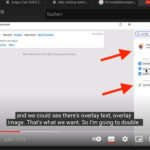Reducing the file size of your photos is essential for saving storage space, speeding up uploads, and making it easier to share images online. While reducing file size, especially for JPEGs, can sometimes lead to a slight loss in image quality, there are effective methods to minimize this and maintain great-looking photos. This guide will walk you through the best ways to reduce photo file size, particularly if you are using an iPhone.
One of the most straightforward ways to manage photo file size on your iPhone is by understanding and utilizing different image formats and built-in settings. Let’s explore how you can optimize your photos directly on your device.
Understanding Image Formats and Compression
Before diving into the methods, it’s helpful to understand why file size reduction sometimes involves quality loss. JPEG, a common image format, uses compression techniques to remove data and reduce file size. This process can subtly affect image quality. Newer formats like HEIC (High-Efficiency Image Format) are designed to offer better compression while preserving more image detail.
Method 1: Embrace the HEIC Format
iPhones, by default, are set to capture images in HEIC format. This format is excellent because it provides superior compression and quality compared to JPEG. If you’re not already using HEIC, switching to it is a simple yet effective way to reduce your photo file sizes without a significant drop in quality.
To ensure HEIC is enabled on your iPhone, follow these steps:
- Open the Settings app on your iPhone.
- Scroll down and tap on Camera.
- Tap on Formats.
- Choose High Efficiency.
By selecting “High Efficiency,” your future photos will be saved in HEIC format, automatically reducing file sizes.
Method 2: Adjust Camera Capture Settings
While HEIC is great for general use, there might be situations where you need to capture photos as JPEGs, perhaps for compatibility reasons. Even when shooting in JPEG, you can influence the file size through camera settings. iPhones offer a “Most Compatible” setting which essentially means JPEG format.
To check or change this setting:
- Go to Settings on your iPhone.
- Find and tap Camera.
- Tap on Formats.
- Ensure Most Compatible is not selected if you prefer HEIC for smaller file sizes. Selecting “Most Compatible” will save photos as JPEGs, which might result in larger file sizes compared to HEIC for similar image quality. If you are already using “High Efficiency”, no change is needed to reduce file size using format settings.
Method 3: Utilize Built-in Editing Tools for Cropping and Resizing
The Photos app on your iPhone is more powerful than you might think. It includes editing tools that can help reduce file size by cropping and resizing your images.
- Cropping: Removing unnecessary parts of an image naturally reduces the amount of data needed to store the photo. If your photo has a lot of empty space around the subject, cropping it can significantly decrease the file size.
- Resizing: Reducing the dimensions of an image (making it smaller in pixels) is another effective way to lower file size. While the built-in Photos app doesn’t offer explicit resizing, cropping and then saving the cropped version can achieve a similar effect by focusing on the essential part of the image.
Here’s how to crop an image using the Photos app:
- Open the Photos app and select the image you want to reduce in size.
- Tap Edit in the top right corner.
- Tap the Crop icon (usually at the bottom).
- Drag the corners to crop the image to your desired composition, removing unnecessary areas.
- Tap Done to save the cropped image. The cropped version will have a smaller file size than the original.
Method 4: Consider Online Image Compressors
For further reduction in file size, especially if you need to compress JPEG images and have more control over the compression level, online image compressors are a great option. These tools allow you to upload your photo and adjust the compression settings to find the right balance between file size and image quality.
Many free online tools are available; simply search for “online image compressor” in your web browser. When using these tools, be mindful of your privacy and choose reputable websites.
Finding the Right Balance
Reducing photo file size is a balancing act between size and quality. While these methods can effectively decrease file sizes, aggressive compression can lead to noticeable quality degradation. Experiment with these techniques to find the sweet spot that gives you smaller files without sacrificing acceptable image quality for your needs. Whether you’re aiming to save space on your iPhone or prepare images for web use, understanding these methods will empower you to manage your photo files effectively.